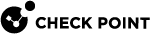Creating a Certificate for Logging in to SmartConsole
When you define an administrator, you must configure the authentication credentials for the administrator.
The authentication credentials for the administrator can be one of the supported authentication methods, or a certificate, or the two of them.
You can create a certificate file in SmartConsole![]() Check Point GUI application used to manage a Check Point environment - configure Security Policies, configure devices, monitor products and events, install updates, and so on.. The administrator can use this file to log in to SmartConsole using the Certificate File option. The administrator must provide the password for the certificate file.
Check Point GUI application used to manage a Check Point environment - configure Security Policies, configure devices, monitor products and events, install updates, and so on.. The administrator can use this file to log in to SmartConsole using the Certificate File option. The administrator must provide the password for the certificate file.
You can import the certificate file to the CryptoAPI (CAPI) certificate repository on the Microsoft Windows SmartConsole computer. The administrator can use this stored certificate to log in to SmartConsole using the CAPI Certificate option. The SmartConsole administrator does not need to provide a password.
To create a certificate file
-
In the New Administrator window, in the Certificate Information section, click Create.
-
Enter a password.
-
Click OK.
-
Save the certificate file to a secure location on the SmartConsole computer.
The certificate file is in the PKCS #12 format, and has a .p12 extension.
|
|
Note - Give the certificate file and the password to the SmartConsole administrators. The administrator must provide this password when logging in to SmartConsole with the Certificate File option. |
To Import the certificate file to the CAPI repository
-
On the Microsoft Windows SmartConsole computer, double-click the certificate file.
-
Follow the instructions.