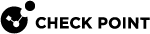Monitoring System Resources (asg resource)
Description
Use the "asg resource" command in Gaia gClish![]() The name of the global command line shell in Check Point Gaia operating system for Security Appliances connected to Check Point Quantum Maestro Orchestrators. Commands you run in this shell apply to all Security Appliances in the Security Group. or the Expert mode to show this information for Security Group
The name of the global command line shell in Check Point Gaia operating system for Security Appliances connected to Check Point Quantum Maestro Orchestrators. Commands you run in this shell apply to all Security Appliances in the Security Group. or the Expert mode to show this information for Security Group![]() A logical group of Security Appliances that provides Active/Active cluster functionality. A Security Group can contain one or more Security Appliances. Security Groups work separately and independently from each other. To the production networks, a Security Group appears a single Security Gateway. Every Security Group contains: (A) Applicable Uplink ports, to which your production networks are connected; (B) Security Appliances (the Quantum Maestro Orchestrator determines the applicable Downlink ports automatically); (C) Applicable management port, to which the Check Point Management Server is connected. Members:
A logical group of Security Appliances that provides Active/Active cluster functionality. A Security Group can contain one or more Security Appliances. Security Groups work separately and independently from each other. To the production networks, a Security Group appears a single Security Gateway. Every Security Group contains: (A) Applicable Uplink ports, to which your production networks are connected; (B) Security Appliances (the Quantum Maestro Orchestrator determines the applicable Downlink ports automatically); (C) Applicable management port, to which the Check Point Management Server is connected. Members:
-
RAM and Storage usage and thresholds
-
SSD Health
Syntax
|
|
|
|
|
|
Parameters
|
Parameter |
Description |
|---|---|
|
No Parameters |
Shows both the Resource (RAM and Storage) and SSD Health information. |
|
|
Shows the built-in help. |
|
|
Applies to Security Group Members as specified by the
|
|
|
Shows only the SSD Health information for all Security Group Members:
|
Examples
Description for the Resource Table section
|
Column |
Description |
|---|---|
|
Member ID |
Shows the Security Group Member ID. |
|
Resource Name |
Identifies the resource. There are four types of resources:
|
|
Usage |
Shows the percentage of the resource in use. |
|
Threshold |
Indicates the health and functionality of the component. When the value of the resource is greater than the threshold, an alert is sent. You can modify the threshold in Gaia |
|
Total |
Total absolute value in units. For example, the first row shows that |
Description for the SMART Attributes section
|
Column |
Description |
|---|---|
|
SMART overall-health |
Shows the state of the SMART test - passed, or failed. |
|
ID |
Shows the attribute ID in the decimal format. |
|
Attribute name |
Shows the attribute name. |
|
Value |
Shows the current value as returned by the SSD. This is a most universal measurement, on the scale from 0 (bad) to some maximum (good) value. Maximum values are typically 100, 200 or 253. The higher the value, the better the SSD health is. |
|
Trhesh |
Shows the current threshold. This is the minimum value limit for the attribute. If the value falls below this threshold, the SSD should be checked for errors, and possibly replaced. |
|
Last_failed |
Shows when a failure was last reported for this attribute. |