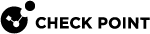License Installation
-
Quantum Maestro Orchestrators do not require a license.
-
Generate a Security Gateway
 Dedicated Check Point server that runs Check Point software to inspect traffic and enforce Security Policies for connected network resources. license for the MAC Address of every Security Appliance you connect to a Quantum Maestro Orchestrator
Dedicated Check Point server that runs Check Point software to inspect traffic and enforce Security Policies for connected network resources. license for the MAC Address of every Security Appliance you connect to a Quantum Maestro Orchestrator A scalable Network Security System that connects multiple Check Point Security Appliances into a unified system. Synonyms: Orchestrator, Quantum Maestro Orchestrator, Maestro Hyperscale Orchestrator. Acronym: MHO..
A scalable Network Security System that connects multiple Check Point Security Appliances into a unified system. Synonyms: Orchestrator, Quantum Maestro Orchestrator, Maestro Hyperscale Orchestrator. Acronym: MHO.. -
If the applicable license exists in the License Repository on the Check Point Management Server
 Check Point Single-Domain Security Management Server or a Multi-Domain Security Management Server., it installs the licenses automatically.
Check Point Single-Domain Security Management Server or a Multi-Domain Security Management Server., it installs the licenses automatically.-
If the Check Point Management Server is connected to the Internet, it pulls the licenses from the User Center.
-
If the Check Point Management Server is not connected to the Internet, then add the licenses manually in the SmartUpdate
 Legacy Check Point GUI client used to manage licenses and contracts in a Check Point environment..
Legacy Check Point GUI client used to manage licenses and contracts in a Check Point environment..
-
-
If it is necessary to install the license directly on a Security Appliance, these options are available:
 Installing the license on a specific Security Appliance from the Quantum Maestro Orchestrator
Installing the license on a specific Security Appliance from the Quantum Maestro Orchestrator
Step
Instructions
1
Connect to the command line on the Quantum Maestro Orchestrator.
You connect through a dedicated port:
-
In MHO-170 - the MGMT port on the front panel (top right corner).
-
In MHO-140 - one of the ports
 on the rear panel.
on the rear panel.
2
Log in to Expert mode.
3
Connect to a specific Security Appliance with this command:
member <Security Group ID>_<Member ID>4
Run the applicable "
cplic put" command. Installing the license in the Gaia OS of the Security Group
Installing the license in the Gaia OS of the Security Group
Step
Instructions
1
Connect to the Gaia
 Check Point security operating system that combines the strengths of both SecurePlatform and IPSO operating systems. OS of the Security Group
Check Point security operating system that combines the strengths of both SecurePlatform and IPSO operating systems. OS of the Security Group A logical group of Security Appliances that provides Active/Active cluster functionality. A Security Group can contain one or more Security Appliances. Security Groups work separately and independently from each other. To the production networks, a Security Group appears a single Security Gateway. Every Security Group contains: (A) Applicable Uplink ports, to which your production networks are connected; (B) Security Appliances (the Quantum Maestro Orchestrator determines the applicable Downlink ports automatically); (C) Applicable management port, to which the Check Point Management Server is connected..
A logical group of Security Appliances that provides Active/Active cluster functionality. A Security Group can contain one or more Security Appliances. Security Groups work separately and independently from each other. To the production networks, a Security Group appears a single Security Gateway. Every Security Group contains: (A) Applicable Uplink ports, to which your production networks are connected; (B) Security Appliances (the Quantum Maestro Orchestrator determines the applicable Downlink ports automatically); (C) Applicable management port, to which the Check Point Management Server is connected..2
Log in to Expert mode.
3
Connect to a specific Security Appliance with this command:
member <Security Group ID>_<Member ID>4
Run the applicable
cplic putcommand. Installing the license a specific Security Appliance through the Console port
Installing the license a specific Security Appliance through the Console port
Step
Instructions
1
Connect to the Security Appliance through the Console port.
2
Log in to the Gaia Clish
 The name of the default command line shell in Check Point Gaia operating system. This is a restricted shell (role-based administration controls the number of commands available in the shell)., or Expert mode.
The name of the default command line shell in Check Point Gaia operating system. This is a restricted shell (role-based administration controls the number of commands available in the shell)., or Expert mode.3
Run the applicable
cplic putcommand. -
Notes:
-
Check Point User Center sends you an email with the full
cplic putcommand. You can also see the full syntax in the generated license details in the User Center. -
On the Management Server, each Security Group is one Security Gateway object. Therefore, each Security Group consumes a Management license of one Security Gateway.
-
Installation of a Central license with SmartUpdate requires a policy installation on the Security Gateway or VSX Gateway
 Physical server that hosts VSX virtual networks, including all Virtual Devices that provide the functionality of physical network devices. It holds at least one Virtual System, which is called VS0. object to propagate the license (see MBS-4510).
Physical server that hosts VSX virtual networks, including all Virtual Devices that provide the functionality of physical network devices. It holds at least one Virtual System, which is called VS0. object to propagate the license (see MBS-4510).