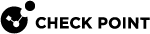Installing and Uninstalling a Hotfix on Security Group Members
This section describes the Full Connectivity installation and uninstall of an Offline CPUSE![]() Check Point Upgrade Service Engine for Gaia Operating System. With CPUSE, you can automatically update Check Point products for the Gaia OS, and the Gaia OS itself. For details, see sk92449. package.
Check Point Upgrade Service Engine for Gaia Operating System. With CPUSE, you can automatically update Check Point products for the Gaia OS, and the Gaia OS itself. For details, see sk92449. package.
Installing a Hotfix Package
|
|
Important:
|
Installation Procedure
Follow these steps if Security Group Members are not connected to the Internet or cannot reach Check Point Cloud.
|
Step |
Instructions |
||
|---|---|---|---|
|
A |
Make sure you have the applicable CPUSE Offline package (TGZ file) / exported package (TAR file). |
||
|
B |
Transfer the CPUSE Offline package to the Security Group (into some directory, for example |
||
|
C |
Connect to the command line on the Security Group. |
||
|
D |
|
||
|
E |
Import the CPUSE Offline package from the hard disk:
Example:
|
||
|
F |
Show the imported CPUSE packages:
|
||
|
G |
Make sure the imported CPUSE package can be installed on this Security Group:
Example: |
|
|
Note - The SMO Image Cloning feature automatically clones all the required software packages to the |
|
Step |
Instructions |
|
|---|---|---|
|
A |
Connect to the command line on the Security Group. |
|
|
B |
If your default shell is
|
|
|
C |
Examine the state of the SMO Image Cloning feature:
|
|
|
D |
Disable the SMO Image Cloning feature, if it is enabled:
|
|
|
E |
Examine the state of the SMO Image Cloning feature:
|
Note - You are still connected to the command line on the Security Group.
|
Step |
Instructions |
||
|---|---|---|---|
|
A |
Go to the Expert mode. |
||
|
B |
Set Security Group Members in the Logical Group "A" to the "down" state:
Example:
|
||
|
C |
Connect to one of the Security Group Members in the Logical Group "A":
|
||
|
D |
Go to the Gaia gClish:
|
||
|
E |
Install the CPUSE hotfix package on the Security Group Members in the Logical Group "A":
Example: |
||
|
F |
Go to the Expert mode. |
||
|
G |
Monitor the system until the Security Group Members in the Logical Group "A" are in the UP state and enforce the Security Policy
|
Note - You are still connected to the command line on the Security Group.
|
Step |
Instructions |
||
|---|---|---|---|
|
A |
Go to the Expert mode. |
||
|
B |
Set Security Group Members in the Logical Group "B" to the "down" state:
Example:
|
||
|
C |
Connect to one of the Security Group Members in the Logical Group "B":
|
||
|
D |
Go to the Gaia gClish:
|
||
|
E |
Install the CPUSE hotfix package on the Security Group Members in the Logical Group "B":
Example: |
||
|
F |
Go to the Expert mode. |
||
|
G |
Monitor the system until the Security Group Members in the Logical Group "A" are in the UP state and enforce the security policy again:
|
|
Step |
Instructions |
|
|---|---|---|
|
A |
Connect to the command line on the Security Group. |
|
|
B |
If your default shell is
|
|
|
C |
Run:
|
Uninstalling a Hotfix Package on Security Group Members
|
|
Important:
|
Uninstall Procedure
|
|
Note - The SMO Image Cloning feature automatically clones all the required software packages to the |
|
Step |
Instructions |
|
|---|---|---|
|
A |
Connect to the command line on the Security Group. |
|
|
B |
If your default shell is
|
|
|
C |
Examine the state of the SMO Image Cloning feature:
|
|
|
D |
Disable the SMO Image Cloning feature, if it is enabled:
|
|
|
E |
Examine the state of the SMO Image Cloning feature:
|
|
Step |
Instructions |
||
|---|---|---|---|
|
A |
Connect in one of these ways:
|
||
|
B |
Go to the Expert mode. |
||
|
C |
Set Security Group Members in the Logical Group "A" to the state "
Example:
|
||
|
D |
Connect to one of the Security Group Members in the Logical Group "A":
|
||
|
E |
Go from the Expert mode to Gaia gClish:
|
||
|
F |
Uninstall the CPUSE hotfix package on the Security Group Members in the Logical Group "A":
Example: |
||
|
G |
Go from Gaia gClish to the Expert mode:
|
||
|
H |
Monitor the system until the Security Group Members in the Logical Group "A" are in the state "
|
|
Step |
Instructions |
||
|---|---|---|---|
|
A |
Connect in one of these ways:
|
||
|
B |
Go to the Expert mode:
|
||
|
C |
Set Security Group Members in the Logical Group "B" to the state "
Example:
|
||
|
D |
Connect to one of the Security Group Members in the Logical Group "A":
|
||
|
E |
Go from the Expert mode to Gaia gClish:
|
||
|
F |
Uninstall the CPUSE hotfix package on the Security Group Members in the Logical Group "B":
Example: |
||
|
G |
Go from Gaia gClish to the Expert mode:
|
||
|
H |
Monitor the system until the Security Group Members in the Logical Group "A" are in the state "
|
|
Step |
Instructions |
|
|---|---|---|
|
A |
Connect to the command line on the Security Group. |
|
|
B |
If your default shell is
|
|
|
C |
Run:
|