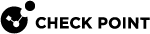Configuring VLAN Interfaces on top of a Bond Interface on Uplink Ports
This section shows how to configure VLAN Interfaces on top of a Bond Interface that is configured on Uplink Ports![]() Interfaces on the Quantum Maestro Orchestrator used to connect to external and internal networks. Gaia operating system shows these interfaces in Gaia Portal and in Gaia Clish. SmartConsole shows these interfaces in the corresponding SMO Security Gateway object..
Interfaces on the Quantum Maestro Orchestrator used to connect to external and internal networks. Gaia operating system shows these interfaces in Gaia Portal and in Gaia Clish. SmartConsole shows these interfaces in the corresponding SMO Security Gateway object..
Procedure
-
 Add the required VLAN tags and assign the Uplink ports to the applicable Security Group
Add the required VLAN tags and assign the Uplink ports to the applicable Security Group
You can perform this step in either Gaia Portal
 Web interface for the Check Point Gaia operating system., or Gaia Clish
Web interface for the Check Point Gaia operating system., or Gaia Clish The name of the default command line shell in Check Point Gaia operating system. This is a restricted shell (role-based administration controls the number of commands available in the shell). of the Quantum Maestro Orchestrator
The name of the default command line shell in Check Point Gaia operating system. This is a restricted shell (role-based administration controls the number of commands available in the shell). of the Quantum Maestro Orchestrator A scalable Network Security System that connects multiple Check Point Security Appliances into a unified system. Synonyms: Orchestrator, Quantum Maestro Orchestrator, Maestro Hyperscale Orchestrator. Acronym: MHO..
A scalable Network Security System that connects multiple Check Point Security Appliances into a unified system. Synonyms: Orchestrator, Quantum Maestro Orchestrator, Maestro Hyperscale Orchestrator. Acronym: MHO.. In Gaia Portal
In Gaia Portal
Step
Instructions
1
Connect with a web browser to the Gaia
 Check Point security operating system that combines the strengths of both SecurePlatform and IPSO operating systems. Portal on one of the Quantum Maestro Orchestrators.
Check Point security operating system that combines the strengths of both SecurePlatform and IPSO operating systems. Portal on one of the Quantum Maestro Orchestrators.2
Add VLAN tags on the applicable Uplink Ports.
3
4
In the bottom left corner, click Apply.
 In Gaia Clish
In Gaia Clish
Step
Instructions
1
Connect to the command line on one of the Quantum Maestro Orchestrators.
2
Log in to the Gaia Clish.
3
Add VLAN tags on the applicable Uplink Ports.
4
Assign the applicable Uplink ports to the applicable Security Group.
5
Verify the new configuration.
6
Apply the new configuration.
-
 Configure the Bond interface and VLAN interfaces on the Bond interface in the Security Group
Configure the Bond interface and VLAN interfaces on the Bond interface in the Security Group
You can perform this step in either Gaia Portal, or Gaia gClish
 The name of the global command line shell in Check Point Gaia operating system for Security Appliances connected to Check Point Quantum Maestro Orchestrators. Commands you run in this shell apply to all Security Appliances in the Security Group. of the Security Group.
The name of the global command line shell in Check Point Gaia operating system for Security Appliances connected to Check Point Quantum Maestro Orchestrators. Commands you run in this shell apply to all Security Appliances in the Security Group. of the Security Group. In Gaia Portal
In Gaia Portal
 In Gaia gClish
In Gaia gClish
Step
Instructions
1
Connect to the command line of the Security Group.
2
Log in to the Expert mode.
3
Go to the Gaia gClish:
gclish4
Configure the Bond interface on top of the Uplink ports.
5
Add the same VLAN interfaces on the Bond interface, which you added in the Quantum Maestro Orchestrator.
6
In Gateway mode only:
Assign the IP addresses to these VLAN interfaces.

Important - In VSX mode, you must assign the IP addresses in SmartConsole in the VSX Gateway object or applicable Virtual System object.
For more information, see the R81 Scalable Platforms Gaia Administration Guide.
-
 Configure the Security Gateway or VSX Gateway object in SmartConsole
Configure the Security Gateway or VSX Gateway object in SmartConsole
-
If you already created a Security Gateway object for this Security Group:
Step
Instructions
1
Connect with SmartConsole to the Management Server
 Check Point Single-Domain Security Management Server or a Multi-Domain Security Management Server..
Check Point Single-Domain Security Management Server or a Multi-Domain Security Management Server..2
From the left navigation panel, click Gateways & Servers.
3
Open the applicable Security Gateway
 Dedicated Check Point server that runs Check Point software to inspect traffic and enforce Security Policies for connected network resources. object.
Dedicated Check Point server that runs Check Point software to inspect traffic and enforce Security Policies for connected network resources. object.4
From the left tree, click Network Management.
5
Click Get Interfaces > Get Interfaces Without Topology.
6
Click OK.
7
Install the Access Control Policy on this Security Gateway object.
-
If you already created a VSX Gateway object for this Security Group:
Note - For more information, see the R81 Scalable Platforms VSX Administration Guide.
Step
Instructions
1
Connect with SmartConsole to the Management Server.
2
From the left navigation panel, click Gateways & Servers.
3
Open the applicable VSX Gateway object.
4
From the left tree, click Physical Interfaces.
5
Click Add.
6
Add the new Bond interface.

Important - Enter the same name (case sensitive) you see in the Gaia settings of this Security Group.
7
In the VLAN Trunk column, check the box for this Bond interface.
8
Click OK.
9
Install the Access Control Policy on this VSX Gateway object.
10
Configure the VLAN interfaces in the applicable Virtual System.
11
Install the Access Control Policy on the applicable Virtual System object.
-
|
Item |
Description |
||
|---|---|---|---|
|
1 |
Network 1 in VLAN 10 connected to ports on the Networking Device (3). |
||
|
2 |
Network 2 in VLAN 20 connected to ports on the Networking Device (3). |
||
|
3 |
Networking Device (router or switch) that connects your Network 1 and Network 2 to the Quantum Maestro Orchestrators (10 and 12) with Bond interfaces (Link Aggregation). |
||
|
4 |
Bond interface that connects Network 1 to the Quantum Maestro Orchestrators (10 and 12). This Bond interface provides a redundant Uplink connection for the traffic inspected by the Security Appliances (26 and 24) in the applicable Security Group (25). |
||
|
5 |
Bond interface that connects Network 2 to the Quantum Maestro Orchestrators (10 and 12). This Bond interface provides a redundant Uplink connection for the traffic inspected by the Security Appliances (23 and 21) in the applicable Security Group (22). |
||
|
6 |
A DAC cable, Fiber cable (with transceivers), or Breakout cable This cable connects to the Uplink port 3 (interface |
||
|
7 |
A DAC cable, Fiber cable (with transceivers), or Breakout cable that connects a second slave of the first Bond (4) on the Networking Device (3) to the first Quantum Maestro Orchestrator (12). This cable connects to the Uplink port 3 (interface |
||
|
8 |
A DAC cable, Fiber cable (with transceivers), or Breakout cable that connects a first slave of the second Bond (5) on the Networking Device (3) to the second Quantum Maestro Orchestrator (10). This cable connects to the Uplink port 9 (interface |
||
|
9 |
A DAC cable, Fiber cable (with transceivers), or Breakout cable that connects a second slave of the second Bond (5) on the Networking Device (3) to the second Quantum Maestro Orchestrator (12). This cable connects to the Uplink port 9 (interface |
||
|
10 |
First Quantum Maestro Orchestrator. |
||
|
11 |
A DAC that connects the dedicated Synchronization ports 32 on the Quantum Maestro Orchestrators (10 and 12).
|
||
|
12 |
Second Quantum Maestro Orchestrator. |
||
|
13-20 |
DAC cables, Fiber cables (with transceivers), or Breakout cables that connect Downlink ports |
||
|
21-23 |
All Security Appliances assigned to the Security Group 2. |
||
|
24-26 |
All Security Appliances assigned to the Security Group 1. |
|
Step |
Instructions |
|---|---|
|
1 |
Configure the required settings on one of the Quantum Maestro Orchestrators:
|
|
2 |
Configure the required settings in the Security Group 1:
|
|
3 |
Configure the required settings in the Security Group 2:
|
|
4 |
In SmartConsole, add the new interface ( |