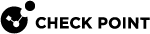Workflow for Configuring Security Groups
You can configure the Security Groups in Gaia Portal![]() Web interface for the Check Point Gaia operating system. (see Configuring Security Groups in Gaia Portal), or Gaia Clish
Web interface for the Check Point Gaia operating system. (see Configuring Security Groups in Gaia Portal), or Gaia Clish![]() The name of the default command line shell in Check Point Gaia operating system. This is a restricted shell (role-based administration controls the number of commands available in the shell). (see Configuring Security Groups in Gaia Clish).
The name of the default command line shell in Check Point Gaia operating system. This is a restricted shell (role-based administration controls the number of commands available in the shell). (see Configuring Security Groups in Gaia Clish).
In addition, see Summary of Configuration Options.
|
Step |
Instructions |
||||
|---|---|---|---|---|---|
|
1 |
|
||||
|
2 |
Assign the applicable Security Appliances to the Security Group.
|
||||
|
3 |
Assign the applicable Quantum Maestro Orchestrator |
||||
|
4 |
Verify and apply the configuration. |
||||
|
5 |
If you did not configure the First Time Wizard settings when you created a Security Group, you must run the Gaia
|