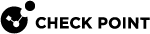Configuring a Dedicated Logging Port
The logging mechanism on each Security Group![]() A logical group of Security Appliances that provides Active/Active cluster functionality. A Security Group can contain one or more Security Appliances. Security Groups work separately and independently from each other. To the production networks, a Security Group appears a single Security Gateway. Every Security Group contains: (A) Applicable Uplink ports, to which your production networks are connected; (B) Security Appliances (the Quantum Maestro Orchestrator determines the applicable Downlink ports automatically); (C) Applicable management port, to which the Check Point Management Server is connected. Member in Security Groups forwards the logs directly to a dedicated Log Server
A logical group of Security Appliances that provides Active/Active cluster functionality. A Security Group can contain one or more Security Appliances. Security Groups work separately and independently from each other. To the production networks, a Security Group appears a single Security Gateway. Every Security Group contains: (A) Applicable Uplink ports, to which your production networks are connected; (B) Security Appliances (the Quantum Maestro Orchestrator determines the applicable Downlink ports automatically); (C) Applicable management port, to which the Check Point Management Server is connected. Member in Security Groups forwards the logs directly to a dedicated Log Server![]() Dedicated Check Point server that runs Check Point software to store and process logs. over the Quantum Maestro Orchestrator
Dedicated Check Point server that runs Check Point software to store and process logs. over the Quantum Maestro Orchestrator![]() A scalable Network Security System that connects multiple Check Point Security Appliances into a unified system. Synonyms: Orchestrator, Quantum Maestro Orchestrator, Maestro Hyperscale Orchestrator. Acronym: MHO.'s management port assigned to this Security Group.
A scalable Network Security System that connects multiple Check Point Security Appliances into a unified system. Synonyms: Orchestrator, Quantum Maestro Orchestrator, Maestro Hyperscale Orchestrator. Acronym: MHO.'s management port assigned to this Security Group.
However, the Quantum Maestro Orchestrator's management ports can experience a high load when Security Group Members generate a large number of logs.
To reduce the load on the Quantum Maestro Orchestrator's management ports:
-
Assign a dedicated Quantum Maestro Orchestrator port of type
managementto a Security Group for logging -
Configure the Security Group to send the logs to the dedicated Log Server
Topology:
[Management Server](some interface) <===> (management port 1 on Quantum Maestro Orchestrator)[Security Group]
[Management Server](some interface) <===> (interface 1) [Log Server] (interface 2) <===> (management port 2 on Quantum Maestro Orchestrator)[Security Group]
Procedure:
|
Step |
Instructions |
||
|---|---|---|---|
|
1 |
Install a dedicated Log Server:
|
||
|
2 |
On the Quantum Maestro Orchestrator, assign the dedicated port of type |
||
|
3 |
In the Gaia Syntax:
Example:
Note - You must assign an IPv4 address from the same subnet as assigned to the dedicated interface on the Log Server, which connects to the Quantum Maestro Orchestrator. |
||
|
4 |
In SmartConsole, configure the Security Group object to send its logs to the dedicated Log Server. See the applicable Logging and Monitoring Administration Guide > Chapter Getting Started > Section Deploying Logging Section - Subsection Configuring the Security Gateways for Logging. |
|
|
Note - The SMO makes sure that return traffic from the Log Server reaches the correct Security Group Member in the Security Group. |