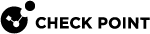Configuring Bond Interface on the Management Ports
Note - You can perform Steps 2 - 5 in either Gaia Portal![]() Web interface for the Check Point Gaia operating system. (see Configuring Security Groups in Gaia Portal), or Gaia Clish
Web interface for the Check Point Gaia operating system. (see Configuring Security Groups in Gaia Portal), or Gaia Clish![]() The name of the default command line shell in Check Point Gaia operating system. This is a restricted shell (role-based administration controls the number of commands available in the shell). (see Configuring Security Groups in Gaia Clish).
The name of the default command line shell in Check Point Gaia operating system. This is a restricted shell (role-based administration controls the number of commands available in the shell). (see Configuring Security Groups in Gaia Clish).
|
Step |
Instructions |
|
|---|---|---|
|
1 |
Connect to one of the Quantum Maestro Orchestrators. |
|
|
2 |
Create a new Security Group:
|
|
|
3 |
Assign two available management interfaces |
|
|
4 |
Assign the applicable Security Appliances to the Security Group. |
|
|
5 |
Assign the applicable Uplink ports |
|
|
6 |
Connect over the serial console to the Security Appliance with Member ID 1 in this Security Group. |
|
|
7 |
Log in to the Expert mode. |
|
|
8 |
Go to the Gaia gClish:
|
|
|
9 |
Check which In our example, we assume it is |
|
|
10 |
Add a new Bonding group with this syntax:
|
|
|
11 |
Add the free
|
|
|
12 |
Assign the real IP address (you wish to use for this Security Group) to the Bonding group with this syntax:
|
|
|
13 |
Set the Bonding group as the new Gaia Management Interface
|
|
|
14 |
Delete the dummy IP address from the
|
|
|
15 |
Add the free
|
|
|
16 |
Connect to one of the Quantum Maestro Orchestrators. |
|
|
17 |
Make sure the Security Group settings are correct. |
|
Step |
Instructions |
|
|---|---|---|
|
1 |
Connect to one of the Quantum Maestro Orchestrators. |
|
|
2 |
Assign a second available management interface You can perform this step in Gaia Portal (see Configuring Security Groups in Gaia Portal), or Gaia Clish (see Configuring Security Groups in Gaia Clish). In our example, we assume that the interface |
|
|
3 |
Connect over the serial console to the Security Appliance with Member ID 1 in this Security Group. |
|
|
4 |
Log in to the Expert mode. |
|
|
5 |
Go to the Gaia gClish:
|
|
|
6 |
Change the IP address on the
|
|
|
7 |
Add a new Bonding group with this syntax:
|
|
|
8 |
Add the free
|
|
|
9 |
Assign the real IP address to the Bonding group with this syntax:
|
|
|
10 |
Set the Bonding group as the new Gaia Management Interface:
|
|
|
11 |
Delete the dummy IP address from the
|
|
|
12 |
Add the free
|
|
|
13 |
Connect to one of the Quantum Maestro Orchestrators. |
|
|
14 |
Make sure the Security Group settings are correct. |
|
|
15 |
|