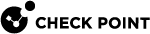Monitoring Users
This section describes how to monitor users.
Users Solution
The User Monitor is an administrative feature. This feature lets you to keep track of Endpoint Security VPN users currently logged on to the specific Security Management Servers. The User Monitor provides you with a comprehensive set of filters which makes the view definition process user-friendly and highly efficient. It lets you to easily navigate through the obtained results.
With data on current open sessions, overlapping sessions, route traffic, connection time, and more, the User Monitor gives detailed information about connectivity experience of remote users. This SmartView Monitor feature lets you view real-time statistics about open remote access sessions.
If specific data are irrelevant for a given User, the column shows N/A for the User.
Run a Users View
When you run a Users view, the results show in the SmartView Monitor:
-
From an existing view
-
When you create a new view
-
When you change an existing view
A Users view can be created and run for:
-
One user
-
All users
Run a User View for a Specified User
To run a user view for a specified user:
-
In SmartView Monitor > Tree View, click Users.
-
Click Get User by Name.
The User DN Filter window opens.
-
Enter the specified User DN in the area provided.
-
Click OK.
The view results show in the Results View.
Run a User View for all Users or Mobile Access Users
To run a user view for all users or Mobile Access users:
-
In SmartView Monitor > Tree View, click Users.
-
Click All Users or Mobile Access Users.
The view results show in the Results View.
Run a User View for a Specified Security Gateway
To run a user view for a specified Security Gateway:
-
In SmartView Monitor > Tree View, click Users.
-
Click Users by Gateway.
The Select Gateway window shows.
-
Select the Security Gateway, for which you want to run the view.
-
Click OK.
The view results show in the Results View.