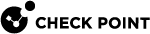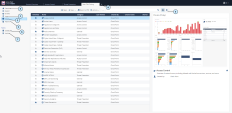Catalog of Views and Reports
In the Logs & Monitor view, click the (+) tab to open a catalog of all views and reports, predefined and customized. Click a view or report![]() Summary of network activity and Security Policy enforcement that is generated by Check Point products, such as SmartEvent. to open it. You can create a new view or report, or export them to PDF. To see other actions, open the Actions menu.
Summary of network activity and Security Policy enforcement that is generated by Check Point products, such as SmartEvent. to open it. You can create a new view or report, or export them to PDF. To see other actions, open the Actions menu.
|
Item |
Description |
|---|---|
|
1 |
Open Log View - See and search through the logs from all Log Servers. In SmartConsole Open Audit Logs View - See and search records of actions done by SmartConsole administrators. These views come from the Log Servers. All other Views/Reports (except the Compliance |
|
2 |
Views -The list of predefined and customized views. A view is an interactive dashboard made up of widgets. The view tells administrators and other stakeholders about security and network events. Each widget is the output of a query. Widgets can show the information as a chart, table, or some other format. To find out more about the events, double-click a widget to drill down to a more specific view or raw log files. Compliance View -Optimize your security settings and ensure compliance with regulatory requirements. |
|
3 |
Reports -The list of predefined and customized reports. A report consists of multiple views. There are several predefined reports, and you can create new reports. A report gives more details because it consists of multiple views. Reports can be customized, filtered, generated and scheduled. You cannot drill down into a report. |
|
4 |
Favorites - Use this view to collect the views and reports you use the most. Recent - Shows the most recently opened report or view. |
|
5 |
Switch to Table View or Thumbnails View -The Table view is the default for Views and Reports. The Thumbnails view is the default for the Favorites , Recent, and Logs. |
|
6 |
Scheduled Tasks - See and edit scheduled tasks. |
|
7 |
Archive - Download the exported views and reports. |
|
8 |
Catalog (New Tab) - Open a Catalog (new tab) and select Log View, Audit View, Views, or Reports. In the Logs & Monitor view, click the (+) tab to open a catalog of all views and reports, predefined and customized. To open a view, double-click the view or select the applicable view and click Open from the action bar. |