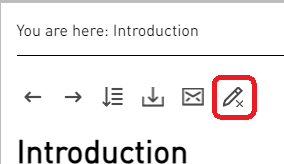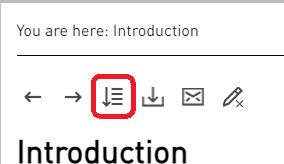How to Search in this Book
-
In the search results list, the search words in the topic appear as highlighted.
Note - Not all search words might be highlighted in the search results.
-
In the search results list, click the applicable topic to open it.
This opens the topic and the search words in the topic appear as highlighted.
To remove this highlight, click the Remove Highlights button from the top toolbar.
-
Before you search a page (when you press the CTRL+F keys, or use the browser Find option), click the Expand all button from the top toolbar to expand all collapsed items.
This opens all collapsed (closed) elements on the page.
-
The search field in the book is not case-sensitive.
 Example
Example
For example, a search for the word dog finds matches for dog and Dog.
dog -
When you separate search words with a blank space in the search field, the search always uses the boolean AND operator.
 Example
Example
cat dog -
To search for a phrase (specific words that must appear together) in the search field, enclose the search phrase in double quotation marks.
Such search also supports the leading or trailing whitespace characters.
 Example
Example
"Dog Friendly" -
In the search field, you can search for specific words that must appear in the same topic file.
 Example
Example
Use one of these operators between all the search words:
Operator
Examples
The boolean AND operator
cat AND dog And mousecat And dog and mousecat and dog and mouseThe plus symbol (+)
cat + dog + mouseThe ampersand symbol (&)
cat & dog & mouse
Important - If an HTML skin appears in a language other than English, you must still write the boolean AND operator in English.
-
In the search field, you can search for topic files that contain any of the specific words.
 Example
Example
Use one of these operators between all the search words:
Operator
Examples
The boolean OR operator
cat OR dogcat Or dogcat or dog or mouseThe pipe symbol (|)
cat | dog | mouse
Important - If an HTML skin appears in a language other than English, you must still write the boolean OR operator in English.
-
In the search field, you can search for topic files that contain the specific words and do not contain other specific words.
 Example
Example
Use one of these operators to exclude the specific search words (the search excludes the word that appears after the operator):
Operator
Examples
The boolean NOT operator
cat NOT dogcat Not dogcat not dogcat ! dogThe boolean XOR operator
cat ^ dog
Important - If an HTML skin appears in a language other than English, you must still write the boolean NOT operator in English.
-
To combine search words and search operators in the search field, use parentheses
( ). Example
Example
cat and (dog or mouse)
Important - If an HTML skin appears in a language other than English, you must still write the boolean operators AND and OR in English.
-
The search field supports partial word search when you enter between 3 and 10 characters.
The partial word search ignores the leading or trailing whitespace characters.
-
The search field does not support wildcards (
*,?,.) or regular expressions. -
The search field ignores specific words.