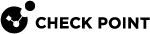Active-Active Mode for Routing Daemon
|
|
Important:
|
This option is designed exclusively for VRRP Cluster on Gaia![]() Check Point security operating system that combines the strengths of both SecurePlatform and IPSO operating systems..
Check Point security operating system that combines the strengths of both SecurePlatform and IPSO operating systems..
When this option is enabled, the routing daemon behaves as if it is operating on a single Security Gateway![]() Dedicated Check Point server that runs Check Point software to inspect traffic and enforce Security Policies for connected network resources..
Dedicated Check Point server that runs Check Point software to inspect traffic and enforce Security Policies for connected network resources..
The routing daemon uses the physical IP addresses of the VRRP Cluster Members for routing updates, and ignores all the state of ClusterXL and of Firewall.
Only these features are supported:
-
Routing (both IPv4 and IPv6): Static Routes, OSPF, and BGP.
-
Security: Firewall Software Blade
 Specific security solution (module): (1) On a Security Gateway, each Software Blade inspects specific characteristics of the traffic (2) On a Management Server, each Software Blade enables different management capabilities. (for symmetric connections only - where the same VRRP Cluster Member
Specific security solution (module): (1) On a Security Gateway, each Software Blade inspects specific characteristics of the traffic (2) On a Management Server, each Software Blade enables different management capabilities. (for symmetric connections only - where the same VRRP Cluster Member Security Gateway that is part of a cluster. processes the entire connection).
Security Gateway that is part of a cluster. processes the entire connection).
Configuring "Active-Active Mode" in Gaia Portal
To enable this option in Gaia Portal:
-
From the left navigation tree, click Advanced Routing > Routing Options.
-
In the Advanced Routing Options section, select Multithreading.
-
In the Routing Options section (at the top), click Apply.
To disable this option in Gaia Portal:
-
From the left navigation tree, click Advanced Routing > Routing Options.
-
In the Advanced Routing Options section, clear Multithreading.
-
In the Routing Options section (at the top), click Apply.
Configuring "Active-Active Mode" in Gaia Clish
To enable this option in Gaia Clish:
-
Enable this option:
set router-options active-active-mode on -
Save the configuration:
save config -
Examine the configuration:
show router-optionsExamine the row Active-Active Mode.
To disable this option in Gaia Clish:
-
Disable this option:
set router-options active-active-mode off -
Save the configuration:
save config -
Examine the configuration:
show router-optionsExamine the row Active-Active Mode.