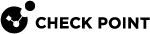Configuring IPv4 OSPFv2 Areas in Gaia Portal
|
|
Important - In a Cluster |
For description of OSPFv2 Areas, see IPv4 OSPF Types of Areas.
Configuring a Normal Area
-
From the left navigation tree, click Advanced Routing > OSPF.
-
In the Areas section, click Add.
-
In the Area field, enter the OSPF Area ID.
 Description
Description
-
For the backbone area, enter backbone.
(By default, the backbone area is enabled. You can disable the backbone area if the system does not have interfaces on the backbone area.)
-
For other areas, enter an ID in one of these formats:
-
integer between 0 and 4294967295
-
dotted quad form (example: 0.0.0.1 for area id 1)
-
-
-
In the Area Type field, select Normal.
-
In the Address Ranges section, add the applicable IPv4 address ranges to be advertised into the backbone area.
 Description
Description
An IPv4 address range is defined by a prefix and a mask length in CIDR notation format (for example, 192.168.1.0/255.255.255.255).
An area can be configured with any number of address ranges.
These ranges are used to reduce the number of routing entries that an area will emit into the backbone area (and hence all areas).
If a given prefix aggregates a number of more specific prefixes within an area, then an address range can be configured and will be the only prefix advertised into the backbone.

Important - Pay attention when you configure an address range that includes addresses, which are not contained within the area. If a range is marked as restricted, then no advertisement is injected into the backbone.
 Instructions
Instructions
-
Click Add.
-
In the IPv4 address field, enter the IPv4 address range prefix (for example, 192.168.1.0).
-
In the Subnet mask field, enter the IPv4 subnet mask (for example, 255.255.255.255).
-
Optional: Select the Restrict option to blocks the given address range from being advertised into the backbone area. Otherwise, the given address range is advertised.
Range: Selected, or Cleared
Default: Cleared
-
Click OK.
-
-
In the Stub Networks section, add the applicable stub networks.
 Description
Description
A network address is defined by a prefix and a mask length in CIDR notation format (for example, 192.168.1.0/255.255.255.255).
OSPF can advertise routes of networks, which are not running OSPF by using a stub network.
The advertised routes appear as OSPF internal routes, and can be filtered for export at area borders using OSPF area ranges.
Any advertised network prefix must be directly connected to the router, where the stub network is configured.
Meaning, one of the router's interface addresses must be within the network to be included in the router LSA.
For OSPFv2, IPv4 Stub hosts may be configured by using a mask length of 32.
This feature also supports advertising a network that can be activated by the local address of a point-to-point interface. To advertise reachability to such an network, you must configure an IP address for the network along with a non-zero cost.
 Instructions
Instructions
-
Click Add.
-
In the IPv4 address field, enter the IPv4 address range prefix (for example, 192.168.1.0).
-
In the Subnet mask field, enter the IPv4 subnet mask (for example, 255.255.255.255).
-
Optional: In the Cost field, enter the cost associated with the stub network as reached through this router.
The higher the cost, the less preferred the route.
Range: 1-65535
Default: 1
-
Click OK.
-
-
Click Save.
Configuring a Stub Area
-
From the left navigation tree, click Advanced Routing > OSPF.
-
In the Areas section, click Add.
-
In the Area field, enter the OSPF Area ID.
 Description
Description
Enter an ID in one of these formats:
-
integer between 0 and 4294967295
-
dotted quad form (example: 0.0.0.1 for area id 1)
-
-
In the Area Type field, select Stub.
-
In the Cost for Default Route field, enter the routing cost associated with the default route for this area.
 Description
Description
The higher the cost, the less preferred the route.
Range: 1-16777215
Default: 1
-
The Import Summary Routes option controls if this area is Totally-Stubby.
 Description
Description
A Totally-Stubby Area does not have Type 4 or Type 5 LSAs. It has only a single Type 3 LSA, which describes a default route.
-
When this option is cleared, the area is Totally-Stubby.
-
When this option is selected, the area is Not Totally-Stubby.
Range: Selected, or Cleared
Default: Selected
-
-
In the Address Ranges section, add the applicable IPv4 address ranges to be advertised into the backbone area.
 Description
Description
An IPv4 address range is defined by a prefix and a mask length in CIDR notation format (for example, 192.168.1.0/255.255.255.255).
An area can be configured with any number of address ranges.
These ranges are used to reduce the number of routing entries that an area will emit into the backbone area (and hence all areas).
If a given prefix aggregates a number of more specific prefixes within an area, then an address range can be configured and will be the only prefix advertised into the backbone.

Important - Pay attention when you configure an address range that includes addresses, which are not contained within the area. If a range is marked as restricted, then no advertisement is injected into the backbone.
 Instructions
Instructions
-
Click Add.
-
In the IPv4 address field, enter the IPv4 address range prefix (for example, 192.168.1.0).
-
In the Subnet mask field, enter the IPv4 subnet mask (for example, 255.255.255.255).
-
Optional: Select the Restrict option to blocks the given address range from being advertised into the backbone area. Otherwise, the given address range is advertised.
Range: Selected, or Cleared
Default: Cleared
-
Click OK.
-
-
In the Stub Networks section, add the applicable stub networks.
 Description
Description
A network address is defined by a prefix and a mask length in CIDR notation format (for example, 192.168.1.0/255.255.255.255).
OSPF can advertise routes of networks, which are not running OSPF by using a stub network.
The advertised routes appear as OSPF internal routes, and can be filtered for export at area borders using OSPF area ranges.
Any advertised network prefix must be directly connected to the router, where the stub network is configured.
Meaning, one of the router's interface addresses must be within the network to be included in the router LSA.
For OSPFv2, IPv4 Stub hosts may be configured by using a mask length of 32.
This feature also supports advertising a network that can be activated by the local address of a point-to-point interface. To advertise reachability to such an network, you must configure an IP address for the network along with a non-zero cost.
 Instructions
Instructions
-
Click Add.
-
In the IPv4 address field, enter the IPv4 address range prefix (for example, 192.168.1.0).
-
In the Subnet mask field, enter the IPv4 subnet mask (for example, 255.255.255.255).
-
Optional: In the Cost field, enter the cost associated with the stub network as reached through this router.
The higher the cost, the less preferred the route.
Range: 1-65535
Default: 1
-
Click OK.
-
-
Click Save.
Configuring a Not So Stubby Area
-
From the left navigation tree, click Advanced Routing > OSPF.
-
In the Areas section, click Add.
-
In the Area field, enter the OSPF Area ID.
 Description
Description
Enter an ID in one of these formats:
-
integer between 0 and 4294967295
-
dotted quad form (example: 0.0.0.1 for area id 1)
-
-
In the Area Type field, select NSSA.
-
In the Translator Role field, select how this router translates Type 7 LSAs into Type 5 LSAs.
 Description
Description
This option controls whether or not this NSSA Border Router unconditionally translates Type 7 LSAs into Type 5 LSAs.
-
When the value Always is selected, this router translates LSAs regardless of the translator state of other NSSA routers.
-
When configured as Candidate, this router participates in the translator election to determine if it performs such duties.
If the NSSA router is not an Area Border Router, this option does not have any effect.
Range: Always, or Candidate
Default: Candidate
-
-
In the Translator Stability Interval field, enter the time.
 Description
Description
This time controls how long this Type 7 LSA translator continues to perform its translator duties once it determined that it is no longer the elected translator.
Range: 1-655335 seconds
Default: 40 seconds
-
Select the Import Summary Routes option to import routes from Summary LSAs (Type 3 LSAs) into this area.
 Description
Description
OSPF routers send packets called Link State Advertisements (LSAs) to all adjacent routers in an area.
Areas are smaller groups within the Autonomous System that can be defined in order to limit the flooding of LSAs.
Many LSA types do not leave the area, from which they originated.
This increases efficiency and saves network bandwidth.
Type 3 LSAs are originated by Area Border Routers (ABRs) and are flooded to adjacent routers in a given area.
Each Type 3 LSA describes a route to a network which is external to the area but is internal to the local Autonomous System.
Range: Selected, or Cleared
Default: Selected
-
In the Default Route Type field, select the default route type.
 Description
Description
-
A Type 1 route is internal and its metric can be used directly by OSPF for comparison.
-
A Type 2 route is external and is assumed to have a greater cost than any internal route.
-
-
In the Cost for Default Route field, enter the routing cost associated with the default route for this area.
 Description
Description
The higher the cost, the less preferred the route.
Range: 1-16777215
Default: 1
-
The Redistribution option controls which LSA types are originated by this router.
 Description
Description
When this option is selected, this router generates both Type 5 LSAs and Type 7 LSAs.
When this option is cleared, this router generates only Type 5 LSAs.
Range: Selected, or Cleared
Default: Selected
-
In the Type 7 Address Ranges section, add the applicable IPv4 address ranges to be advertised into the backbone area.
 Description
Description
An IPv4 address range is defined by a prefix and a mask length in CIDR notation format (for example, 192.168.1.0/255.255.255.255).
An area can be configured with any number of address ranges.
These ranges are used to reduce the number of routing entries that an area will emit into the backbone area (and hence all areas).
If a given prefix aggregates a number of more specific prefixes within an area, then an address range can be configured and will be the only prefix advertised into the backbone.

Important - Pay attention when you configure an address range that includes addresses, which are not contained within the area. If a range is marked as restricted, then no advertisement is injected into the backbone.
 Instructions
Instructions
-
Click Add.
-
In the IPv4 address field, enter the IPv4 address range prefix (for example, 192.168.1.0).
-
In the Subnet mask field, enter the IPv4 subnet mask (for example, 255.255.255.255).
-
Optional: Select the Restrict option to blocks the given address range from being advertised into the backbone area. Otherwise, the given address range is advertised.
Range: Selected, or Cleared
Default: Cleared
-
Click OK.
-
-
Click Save.