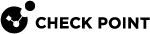Configuring IPv6 OSPFv3 Multiple Instances
Introduction
Multiple OSPFv3 Instances let you separate OSPFv3 into multiple OSPFv3 domains.
Each instance contains a fully independent OSPFv3 database, and routes from one domain are not automatically advertised to another domain.
You can manually configure route maps to filter and redistribute routes from one domain into another domain.
The redistributed routes show as OSPFv3 external routes in the routing table of the other domain.
If two different OSPFv3 instances try to install the same route with equal cost, the route with the lower next hop IP address is preferred.
If the routes have different costs, the route with the lower cost is selected.
Separate OSPFv3 Instances do not share link state with one another, and will not pass routes among themselves unless explicitly configured to do so using either Route Redistribution or Routemaps.
Adding a New IPv6 OSPFv3 Instance
|
|
Note - To add more instances, the default instance must have at least one OSPFv3 interface configured and running. |
-
From the left navigation tree, click Advanced Routing > IPv6 OSPF.
-
In the Instances section, click Add OSPF Instance.
-
In the Instance Number field, enter the Instance number from 1 to 65535.
-
Click OK.
-
Connect to the command line.
-
Add a new instance:
set ipv6 ospf3 instance {<1-65535> | default} on -
Save the configuration:
save config
Deleting an Existing IPv6 OSPFv3 Instance
-
From the left navigation tree, click Advanced Routing > IPv6 OSPF.
-
In the Instances section:
-
Select the instance.
-
Click Delete OSPF Instance.
-
Click OK to confirm.
-
-
Connect to the command line.
-
Log in to Gaia
 Check Point security operating system that combines the strengths of both SecurePlatform and IPSO operating systems. Clish.
Check Point security operating system that combines the strengths of both SecurePlatform and IPSO operating systems. Clish. -
Delete the instance:
set ipv6 ospf3 instance {<1-65535> | default} off -
Save the configuration:
save config
Restarting an IPv6 OSPFv3 Instance
Restarting an IPv6 OSPFv3 Instance lets you clear OSPFv3 database and restart OSPFv3 adjacency for an instance without restarting the Gaia RouteD daemon.
|
|
|
-
From the left navigation tree, click Advanced Routing > OSPF.
-
In the Instances section:
-
Select the OSPFv3 Instance.
-
Click Restart OSPF Instance.
-
-
Connect to the command line.
-
Log in to Gaia Clish.
-
Restart the OSPFv3 Instance:
restart ospf3 instance {<OSPFv3 Instance Number> | default}