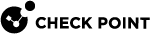Downloading Forensics Reports
The Forensic Report shows a comprehensive analysis of the entire sequence of an attack, as analyzed by the Forensics software blade in Harmony Endpoint.
It provides information about attacks and suspicious behavior. The report includes:
-
Entry Point - How did the suspicious file enter your system?
-
Business Impact - Which files were affected and what was done to them?
-
Remediation - Which files were treated and what is their status?
-
Suspicious Activity - What unusual behavior occurred that is a result of the attack?
-
Incident Details - A complete visual picture of the paths of the attack in your system.
To download the forensics report of an event:
-
Go to Logs and from the New Tab Catalog, select Logs.
-
Expand the Statistics pane and in the Blade section, select Forensics. For more information, see Viewing Logs .
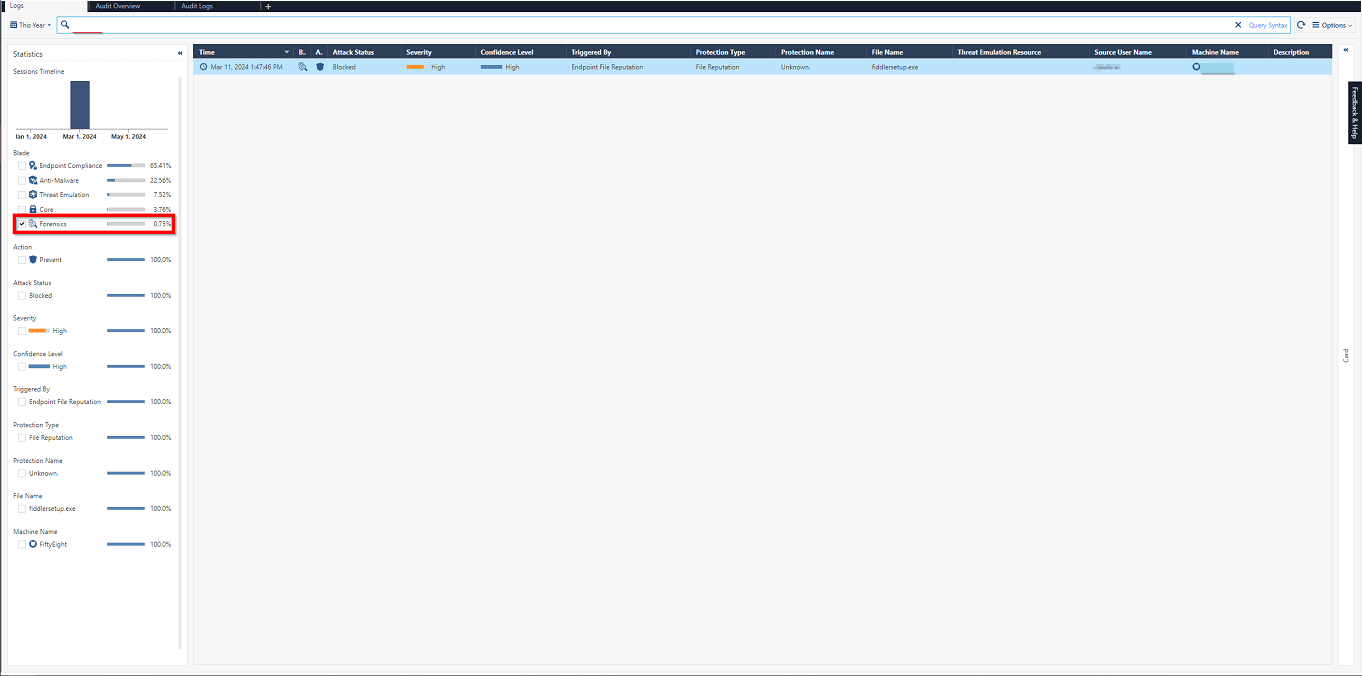

Note - To search the Forensics event using the machine name, enter the machine name in the search field and click Enter.
-
From the list, double-click the event for which you want to download the report.
The Card window with the log details appears.
-
Scroll-down to Forensics Report section and click Download the Forensics Report.
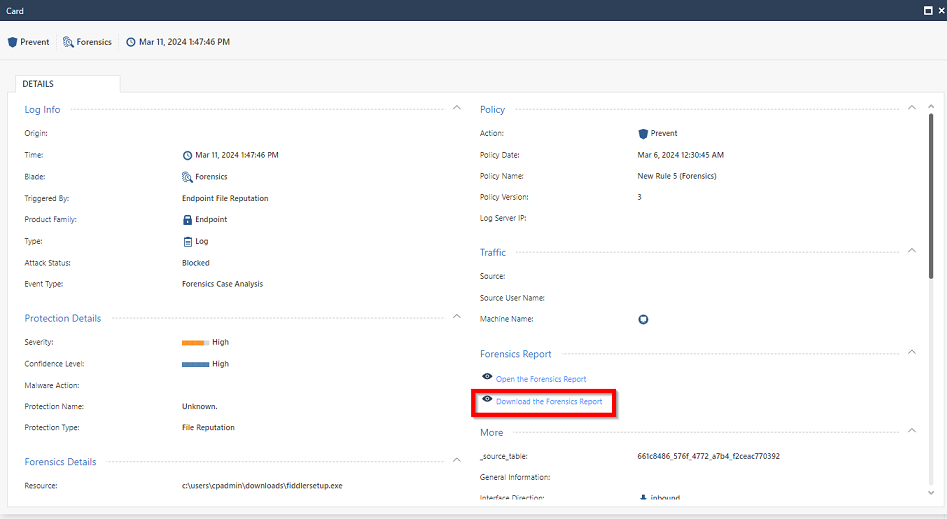

Note - To view the Forensics Report without downloading, click Open the Forensics Report.
The report file is downloaded to the computer in the JSON format.