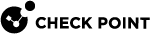Uninstalling Third-Party Anti-Virus Software Products
|
|
Note - We recommend that you test this procedure on a test environment before you implement it on a live environment. |
The EPS.msi file contains the Products.json file that has a pre-configured list of Anti-Virus![]() Check Point Software Blade on a Security Gateway that uses real-time virus signatures and anomaly-based protections from ThreatCloud to detect and block malware at the Security Gateway before users are affected. Acronym: AV. software products that are automatically deleted when you install the Endpoint Security client E84.70 or higher. By default, this list contains Symantec, McAfee, and Kaspersky.
Check Point Software Blade on a Security Gateway that uses real-time virus signatures and anomaly-based protections from ThreatCloud to detect and block malware at the Security Gateway before users are affected. Acronym: AV. software products that are automatically deleted when you install the Endpoint Security client E84.70 or higher. By default, this list contains Symantec, McAfee, and Kaspersky.
You can also uninstall Symantec, McAfee, and Kaspersky manually.
To uninstall Symantec, McAfee or Kaspersky manually:
Open the command prompt window and run:
msiexec /i EPS.msi REMOVEPRODUCTS="Product", where Product is Symantec, McAfee or Kaspersky.
For example, to uninstall Symantec, run:
msiexec /i EPS.msi REMOVEPRODUCTS="Symantec"
To uninstall Symantec, McAfee and Kaspersky together manually:
Open the command prompt window and run:
msiexec /i EPS.msi REMOVEPRODUCTS="Symantec, McAfee, Kaspersky"
To uninstall any other Anti-Virus software manually:
Open the command prompt window and run:
msiexec /i EPS.msi REMOVEPRODUCTS="{Product code or upgrade code of Product1} {Product code or upgrade code of Product2}"
For example, to uninstall multiple Anti-Virus softwares, run:
msiexec /i EPS.msi REMOVEPRODUCTS="{8D92DEB1-A516-4B03-8731-60974682B69C} {9BE518E6-ECC6-35A9-88E4-87755C07200F}"
Tip - To find the product code, do any of these:
-
In the Registry Editor, navigate to the Uninstall folder under
HKEY_LOCAL_MACHINE\SOFTWARE\.
For example, HKEY_LOCAL_MACHINE\SOFTWARE\WOW6432Node\Microsoft\Windows\CurrentVersion\Uninstall.
-
In PowerShell, run:
Get-WmiObject win32_product -Filter "name like '%any part of the product name%”
-
To find the upgrade code using the product code, run:
gwmi -Query "SELECT Value FROM Win32_Property WHERE Property='UpgradeCode' AND ProductCode='{YourGuid}”
Note - With the Endpoint Security client 86.50 and higher, you can uninstall a product that is not listed in the default Products.json file by using an updated Products.json that contains the product. To get the updated Products.json file, contact Check Point Customer Support.
To uninstall a product using the updated Products.json file, open the command prompt window and run:
msiexec /i EPS.msi REMOVEPRODUCTS="Product" RPCONFIG="c:\users\admin\downloads\Products.json", where Product is the Anti-Virus software that you want to uninstall.
|
|
Notes -
|