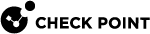Workflow for Deploying a CloudGuard Controller
CloudGuard Controller![]() Provisions SDDC services as Virtual Data Centers that provide virtualized computer networking, storage, and security. is a process that runs on the Check Point Security Management Server
Provisions SDDC services as Virtual Data Centers that provide virtualized computer networking, storage, and security. is a process that runs on the Check Point Security Management Server![]() Dedicated Check Point server that runs Check Point software to manage the objects and policies in a Check Point environment within a single management Domain. Synonym: Single-Domain Security Management Server..
Dedicated Check Point server that runs Check Point software to manage the objects and policies in a Check Point environment within a single management Domain. Synonym: Single-Domain Security Management Server..
|
|
Important:
|
|
|
Note - During the upgrade, CloudGuard Controller does not communicate with the Data Center |
Supported Security Gateways
R81 CloudGuard Controller can manage these Security Gateways:
-
R80.10 and higher
-
R77.30
-
R77.20
-
Maestro Security Groups that run R80.20SP and higher
-
Scalable Chassis 40000 / 60000 that run R76SP.50 with the R76SP.50 Jumbo Hotfix Accumulator
 Collection of hotfixes combined into a single package. Acronyms: JHA, JHF, JHFA. (Take 20 and higher)
Collection of hotfixes combined into a single package. Acronyms: JHA, JHF, JHFA. (Take 20 and higher)
|
|
Important - To use the CloudGuard Controller with R77.20 and R77.30 Security Gateways (with the R77.30 Jumbo Hotfix |
|
|
Note - Support for Data Center Query Objects is from R80.10 and above. |
Activating the Identity Awareness Software Blade
|
Step |
Instructions |
||
|---|---|---|---|
|
1 |
Connect with SmartConsole |
||
|
2 |
From the left navigation panel, click Gateways & Servers. |
||
|
3 |
Create a new Host object with these settings:
|
||
|
4 |
Open the applicable Security Gateway |
||
|
5 |
From the left tree, click the General Properties page. |
||
|
6 |
On the Network Security tab, select the Identity Awareness Software Blade
|
||
|
7 |
From the left tree, click the Identity Awareness page. |
||
|
8 |
Select Identity Web API and click Settings. |
||
|
9 |
Configure the Identity Web API settings:
|
||
|
10 |
Click OK. |
||
|
11 |
Install the Access Control Policy. |