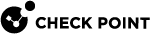Upgrading the CMM Firmware on N+N Chassis - CMM700
It is possible to upgrade or downgrade a CMM firmware version.
|
|
Important:
|

|
Notes:
|

|
Best Practice - We recommend that you manually enter the commands below. Because of the command syntax is long, a mistake can occur if you copy and paste it. Incorrect syntax can causes an unexpected behavior. |
Upgrading the CMM Firmware on CMM700 - With Physical Access to Standby Chassis
Use this procedure if there is a physical access to the chassis.
All the required steps were divided into three parts.
Part 1 - Upgrading the CMM Firmware on the Standby Chassis
In this part, you upgrade the CMM firmware on the Standby Chassis.
|
Step |
Operation |
Command |
||
|---|---|---|---|---|
| 1 |
Connect to the command line on the Standby Chassis. |
|
||
| 2 |
Log in to the Expert mode. |
|
||
| 3 |
Set the state of the Standby Chassis to Admin DOWN. |
|
||
| 4 |
Connect to the command line on an SGM on the Standby Chassis. Connect over SSH or a serial console. |
|
||
| 5 |
Get the applicable firmware version. Usually the latest recommended firmware file is located here:
|
|
||
| 6 |
Extract the firmware image on the SGM to the |
|
||
|
7 |
Pull out all CMMs from the Standby Chassis. |
|
||
|
8 |
Insert one CMM into the Standby Chassis. |
|
||
| 9 |
Copy the firmware files from the SGM to the The password is: |
|
||
| 10 |
Open a console connection to the serial port on the CMM on the Standby Chassis. Use the default connection parameters:
|
|
||
| 11 |
Copy the CMM firmware image to the CMM.
|
|
||
| 12 |
Run the firmware installation script.
|
|
||
| 13 |
If the Standby Chassis ID is 2, change the Standby Chassis ID setting from "1" to "2". |
|
||
| 14 |
Make sure the Standby Chassis ID is correct. Outputs of the commands listed on the right must be the same and must show the correct Standby Chassis ID.
|
|
||
|
15 |
Pull out the upgraded CMM from the Standby Chassis. |
|
||
|
16 |
Insert the second CMM into the Standby Chassis. |
|
||
| 17 |
Copy the firmware files from the SGM to the The password is: |
|
||
| 18 |
Open a console connection to the serial port on the CMM on the Standby Chassis. Use the default connection parameters:
|
|
||
| 19 |
Copy the CMM firmware image to the CMM.
|
|
||
| 20 |
Run the firmware installation script.
|
|
||
| 21 |
If the Standby Chassis ID is 2, change the Standby Chassis ID setting from "1" to "2". |
|
||
| 22 |
Make sure the Standby Chassis ID is correct. Outputs of the commands listed on the right must be the same and must show the correct Standby Chassis ID.
|
|
||
|
23 |
Insert the first CMM into the Standby Chassis. |
|
||
| 24 |
Go to Gaia gClish: enter |
|
||
| 25 |
Make sure the Active and Standby CMMs have the same firmware version. |
|
||
| 26 |
Set the state of the Standby Chassis to Admin UP. |
|
Part 2 - Failing Over from Active Chassis to Standby Chassis
In this part, you fail over all connections from the Active Chassis to the Standby Chassis.
|
Step |
Instructions |
||
|---|---|---|---|
| 27 |
Connect to the command line on the Active Chassis. |
||
| 28 |
Log in to the Expert mode. |
||
| 29 |
Set the state of the Active Chassis to "down":
Example:
|
Part 3 - Upgrading the CMM Firmware on the former Active Chassis
In this part, you upgrade the CMM firmware on the former Active Chassis.
|
Step |
Operation |
Command |
||
|---|---|---|---|---|
| 30 |
Connect to the command line on the former Active Chassis. |
|
||
| 31 |
Log in to the Expert mode. |
|
||
| 32 |
Set the state of the former Active Chassis to Admin DOWN. |
|
||
| 33 |
Connect to the command line on an SGM on the former Active Chassis. Connect over SSH or a serial console. |
|
||
| 34 |
Get the applicable firmware version. Usually the latest recommended firmware file is located here:
|
|
||
| 35 |
Extract the firmware image on the SGM to the |
|
||
| 36 |
Pull out all CMMs from the former Active Chassis. |
|
||
| 37 |
Insert one CMM into the former Active Chassis. |
|
||
| 38 |
Copy the firmware files from the SGM to the The password is: |
|
||
| 39 |
Open a console connection to the serial port on the CMM on the former Active Chassis. Use the default connection parameters:
|
|
||
| 40 |
Copy the CMM firmware image to the CMM.
|
|
||
| 41 |
Run the firmware installation script.
|
|
||
| 42 |
If the Standby Chassis ID is 2, change the Standby Chassis ID setting from "1" to "2". |
|
||
| 43 |
Make sure the Standby Chassis ID is correct. Outputs of the commands listed on the right must be the same and must show the correct Standby Chassis ID.
|
|
||
| 44 |
Pull out the upgraded CMM from the former Active Chassis. |
|
||
| 45 |
Insert the second CMM into the former Active Chassis. |
|
||
| 46 |
Copy the firmware files from the SGM to the The password is: |
|
||
| 47 |
Open a console connection to the serial port on the CMM on the former Active Chassis. Use the default connection parameters:
|
|
||
| 48 |
Copy the CMM firmware image to the CMM.
|
|
||
| 49 |
Run the firmware installation script.
|
|
||
| 50 |
If the Standby Chassis ID is 2, change the Standby Chassis ID setting from "1" to "2". |
|
||
| 51 |
Make sure the Standby Chassis ID is correct. Outputs of the commands listed on the right must be the same and must show the correct Standby Chassis ID.
|
|
||
| 52 |
Insert the first CMM into the former Active Chassis. |
|
||
| 53 |
Go to Gaia gClish: enter |
|
||
| 54 |
Make sure the Active and Standby CMMs have the same firmware version. |
|
||
| 55 |
Set the state of the former Active Chassis to Admin UP.
|
|
Upgrading the CMM Firmware on CMM700 - No Physical Access to Standby Chassis
Use this procedure if there is no physical access to the chassis.
This procedure requires a console connection to each CMM.
All the required steps were divided into three parts.
Part 1 - Upgrading the CMM Firmware on the Standby Chassis
In this part, you upgrade the CMM firmware on the Standby Chassis.
|
Step |
Operation |
Command |
||
|---|---|---|---|---|
| 1 |
Connect to the command line on the Standby Chassis. |
|
||
| 2 |
Log in to the Expert mode. |
|
||
| 3 |
Set the state of the Standby Chassis to Admin DOWN. |
|
||
| 4 |
Open a console connection to the serial port on the Active CMM and on the Standby CMM on the Standby Chassis. Use the default connection parameters:
|
|
||
| 5 |
Connect to the command line on an SGM on the Standby Chassis. Connect over SSH or a serial console. |
|
||
| 6 |
Get the applicable firmware version. Usually the latest recommended firmware file is located here:
|
|
||
| 7 |
Extract the firmware image on the SGM to the |
|
||
| 8 |
Terminate the Standby CMM on the Standby Chassis. |
|
||
| 9 |
Copy the firmware files from the SGM to the The password is: |
|
||
| 10 |
Copy the CMM firmware image to the Active CMM.
|
|
||
| 11 |
Run the firmware installation script.
|
|
||
| 12 |
If the Standby Chassis ID is 2, change the Standby Chassis ID setting from "1" to "2". |
|
||
| 13 |
Make sure the Standby Chassis ID is correct. Outputs of the commands listed on the right must be the same and must show the correct Standby Chassis ID.
|
|
||
| 14 |
Terminate the Active CMM on the Standby Chassis. Run these commands from the console connection to Active CMM. |
|
||
|
15 |
Reboot the Standby CMM.
|
|
||
|
16 |
Terminate the Standby CMM (former Active CMM) on the Standby Chassis. |
|
||
|
17 |
Copy the firmware files from the SGM to the The password is: |
|
||
|
18 |
Copy the CMM firmware image to the new Active CMM.
|
|
||
|
19 |
Run the firmware installation script.
|
|
||
|
20 |
If the Standby Chassis ID is 2, change the Standby Chassis ID setting from "1" to "2". |
|
||
|
21 |
Make sure the Standby Chassis ID is correct. Outputs of the commands listed on the right must be the same and must show the correct Standby Chassis ID.
|
|
||
| 22 |
Reboot the Standby CMM. Run this command from the console connection to the Standby CMM: |
|
||
| 23 |
Go to Gaia gClish: enter |
|
||
| 24 |
Make sure the Active and Standby CMMs have the same firmware version. |
|
||
| 25 |
Set the state of the Standby Chassis to Admin UP. |
|
Part 2 - Failing Over from Active Chassis to Standby Chassis
In this part, you fail over all connections from the Active Chassis to the Standby Chassis.
|
Step |
Instructions |
||
|---|---|---|---|
| 26 |
Connect to the command line on the Active Chassis. |
||
| 27 |
Log in to the Expert mode. |
||
| 28 |
Set the state of the Active Chassis to "down":
Example:
|
Part 3 - Upgrading the CMM Firmware on the former Active Chassis
In this part, you upgrade the CMM firmware on the former Active Chassis.
|
Step |
Operation |
Command |
||
|---|---|---|---|---|
| 29 |
Connect to the command line on the former Active Chassis. |
|
||
| 30 |
Log in to the Expert mode. |
|
||
| 31 |
Set the state of the former Active Chassis to Admin DOWN. |
|
||
| 32 |
Open a console connection to the serial port on the Active CMM and on the Standby CMM on the former Active Chassis. Use the default connection parameters:
|
|
||
| 33 |
Connect to the command line on an SGM on the former Active Chassis. Connect over SSH or a serial console. |
|
||
| 34 |
Get the applicable firmware version. Usually the latest recommended firmware file is located here:
|
|
||
| 35 |
Extract the firmware image on the SGM to the |
|
||
| 36 |
Terminate the Standby CMM on the former Active Chassis. |
|
||
| 37 |
Copy the firmware files from the SGM to the The password is: |
|
||
| 38 |
Copy the CMM firmware image to the Active CMM.
|
|
||
| 39 |
Run the firmware installation script.
|
|
||
| 40 |
If the Standby Chassis ID is 2, change the Standby Chassis ID setting from "1" to "2". |
|
||
| 41 |
Make sure the Standby Chassis ID is correct. Outputs of the commands listed on the right must be the same and must show the correct Standby Chassis ID.
|
|
||
| 42 |
Terminate the Active CMM on the former Active Chassis. Run these commands from the console connection to Active CMM. |
|
||
| 43 |
Reboot the Standby CMM.
|
|
||
| 44 |
Terminate the Standby CMM (former Active CMM) on the former Active Chassis. |
|
||
| 45 |
Copy the firmware files from the SGM to the The password is: |
|
||
| 46 |
Copy the CMM firmware image to the new Active CMM.
|
|
||
| 47 |
Run the firmware installation script.
|
|
||
| 48 |
If the Standby Chassis ID is 2, change the Standby Chassis ID setting from "1" to "2". |
|
||
| 49 |
Make sure the Standby Chassis ID is correct. Outputs of the commands listed on the right must be the same and must show the correct Standby Chassis ID.
|
|
||
| 50 |
Reboot the Standby CMM. Run this command from the console connection to the Standby CMM: |
|
||
| 51 |
Go to Gaia gClish: enter |
|
||
| 52 |
Make sure the Active and Standby CMMs have the same firmware version. |
|
||
| 53 |
Set the state of the former Active Chassis to Admin UP.
|
|