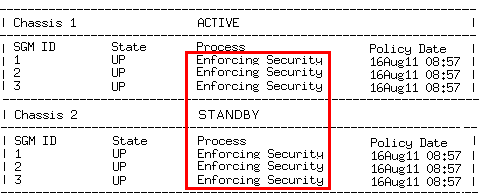Configuring a Security Gateway Object in SmartConsole
A Chassis can work as a Security Gateway, or as a VSX Gateway.
This procedure describes the configuration of a Security Gateway in SmartConsole.
Note - There can be some variations in the wizard steps due to release updates. In these cases, follow the instructions on the screen.
Configuring a Security Gateway Object
|
Step |
Instructions |
|---|---|
|
1 |
Connect with SmartConsole to your Management Server. |
|
2 |
From the left navigation panel, click Gateways & Servers. |
|
3 |
Create a new Security Gateway object in one of these ways:
|
|
4 |
In the Check Point Security Gateway Creation window, select Wizard Mode or Classic Mode. This procedure describes the Wizard mode. If you choose Classic Mode, make sure you set all the necessary configuration parameters. |
|
5 |
On the General Properties page:
|
|
6 |
On the Trusted Communication page:
|
|
7 |
On the End page:
Check Point Gateway properties window opens on the General Properties page. |
|
8 |
If during the Wizard Mode, you selected Skip and initiate trusted communication later:
|
|
9 |
On the General Properties page:
|
|
10 |
In the navigation tree, select Topology. Configure:
|
|
11 |
Click OK |
|
12 |
Publish the SmartConsole session. |
|
13 |
Configure the applicable Security Policy for the Security Gateway in SmartConsole:
|
Confirming the Policy Installation
To make sure that the policy was installed successfully:
|
Step |
Instructions |
|
|---|---|---|
|
1 |
Connect to one of the SGMs over SSH or a serial console. |
|
|
2 |
Run:
|
|
|
3 |
Make sure that the SGM status is "Enforcing Security" on the ACTIVE and STANDBY Standby Chassis. Example:
|
|
|
4 |
Make sure the Policy Date matches the date and time the policy was installed. |
Confirming the Security Gateway Software Configuration
To make sure the software configuration is correct:
|
Step |
Instructions |
|
|---|---|---|
|
1 |
Connect to one of the SGMs over SSH or a serial console. |
|
|
2 |
Run:
|
Use the command to collect and show diagnostic information about the system.
If there is a problem, fix it before using the system.
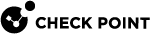
 ) > Gateway
) > Gateway