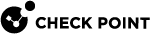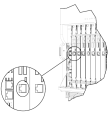Step 1: Installing the SSM160 Firmware
If your Chassis is equipped with SSM160, you must install the SSM160 firmware. Then continue with Step 2: Installing the SGM Image.
Before Installing SSM160 Firmware
|
Step |
Instructions |
|
|---|---|---|
|
1 |
Install hardware components and connect cables:
|
|
|
2 |
Connect to the chassis over Console (Serial). |
|
|
3 |
Configure a Security Group and a Management IP Address:
Configuration settings are applied, and the Security Group reboots. Other SGMs in the Security Group are configured automatically. |
|
|
4 |
Make sure the initial system setup is completed successfully:
|
Connecting over Console (Serial) Port
Connecting a Console
|
Step |
Instructions |
|---|---|
|
1 |
Connect the DB9 serial cable to the console (serial) port on the far, left-hand SGM in the chassis. See the Quantum Scalable Chassis Getting Started Guide > Chapter Hardware Components > Sections:
|
|
2 |
Connect the other end of the cable to the serial port on your computer. |
|
3 |
Define the communication parameters in your terminal emulation application (for example, PuTTY):
|
|
4 |
Turn on the Chassis. |
|
5 |
Log in with these credentials:
|
Installing SSM160 Firmware
You have to install firmware on the Security Switch Module SSM160.
SCP password for SSM160 firmware installation
All firmware installations should be performed with the assistance of Check Point Support.
Installing the SSM160 Firmware
|
Step |
Instructions |
||||||
|---|---|---|---|---|---|---|---|
|
1 |
Download the SSM160 firmware from sk93332. |
||||||
|
2 |
Transfer the SSM160 firmware to one of the SGMs.
|
||||||
|
3 |
Connect to the command line on the SGM. |
||||||
|
4 |
Log in to the Expert mode. |
||||||
|
5 |
From this SGM, copy the SSM160 firmware file to the other SGMs in the Security Group:
|
||||||
|
6 |
From this SGM, copy the firmware to the two SSMs in the Standby Chassis:
|
||||||
|
7 |
Enter the SCP password you received from Check Point Support. You may see a read-only file system error. For example:
|
||||||
|
|
If you see a read-only file system error, follow these steps:
|
||||||
|
8 |
Activate the new firmware on the SSM. Do this for the two SSMs on the Standby Chassis:
|
||||||
|
|
Example:
|
||||||
|
9 |
Connect to SGM on the other Standby Chassis. From the Expert shell, run:
Example:
Run |
||||||
|
10 |
Repeat the firmware upgrade procedure on the two SSMs of the other Standby Chassis. |
||||||
|
11 |
Make sure the SSM160 firmware upgrade was successful:
All SSMs must have the firmware version 2.4.B27.2. For more information, see sk93332. |
Upgrading SSM Firmware
Use the "asg_ssm_upgrade" utility in the Expert mode to upgrade the SSM firmware to the most recent version.
Upgrade one SSM at a time.
Syntax:
|
|
Parameters
|
Parameter |
Description |
|---|---|
|
|
Specifies the SSM ID to upgrade. Valid values:
|
|
|
Specifies the Chassis ID. Valid values:
|
|
|
Specifies the absolute path and name of the new firmware file. |
|
|
Important:
|