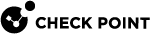Enabling IPv6 on Gaia
IPv6 is automatically enabled if you configure IPv6 addresses in the Gaia First Time Configuration Wizard.
If you did not do this, manually enable the IPv6 support in Gaia.
Configuring IPv6 Support in Gaia Portal
|
|
Note - You must connect to the Gaia Portal of the applicable Security Group. |
|
Step |
Instructions |
||
|---|---|---|---|
|
1 |
With a web browser, connect to Gaia Portal at:
|
||
|
2 |
From the navigation tree, click System Management > System Configuration. |
||
|
3 |
In the IPv6 Support section, select On. |
||
|
4 |
Click Apply. |
||
|
5 |
When prompted, select Yes to reboot.
|
Configuring IPv6 Support in Gaia Clish
|
|
Note - You must run the applicable commands in Gaia gClish of the applicable Security Group. |
-
To configure IPv6 support:
set ipv6-state {on | off}
Important - This change requires reboot.
-
To show the state of IPv6 support:
show ipv6-state
|
|
Important - After you add, configure, or delete features, run the " |
|
Step |
Instructions |
|||
|---|---|---|---|---|
|
1 |
Connect to the command line on the Security Group. |
|||
|
2 |
Log in to Gaia Clish. |
|||
|
3 |
Go to Gaia gClish: enter |
|||
|
4 |
Enable the IPv6 support:
|
|||
|
5 |
Save the changes:
|
|||
|
6 |
Reboot:
|
For more information: