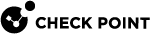Configuring the IP Address of the Gaia Management Interface
|
|
Important - The default Gaia Management Interface on a 60000 / 40000 Appliance (Chassis) is eth1-Mgmt4. |
The Gaia Management Interface is pre-configured with the IP address 192.168.1.1.
You can change this IP address during or after you run the Gaia First Time Configuration Wizard.
If you must access the Chassis over the network, assign the applicable IP address to that interface before you connect the Chassis to the network.
If you change the IP address of the Gaia Management Interface during the First Time Configuration Wizard, this warning appears:
|
|
Configuring the IP Address in Gaia Portal
|
Step |
Instructions |
|
|---|---|---|
|
1 |
In your web browser, connect the Gaia Portal to the current IP address of the Gaia management interface:
|
|
|
2 |
In the left navigation tree, go to Network Management > Network Interfaces. |
|
|
3 |
In the Management Interface section, click Set Management Interface. |
|
|
4 |
Select one of these interfaces:
|
|
|
5 |
Click OK. |
|
|
6 |
In the Interfaces section, select the Management Interface and click Edit. |
|
|
7 |
Assign the applicable IP address. |
|
|
8 |
Click OK. |
Configuring the IP Address in Gaia Clish
|
Step |
Instructions |
|
|---|---|---|
|
1 |
Connect to the command line on the Chassis in one of these ways:
|
|
|
2 |
Log in to Gaia Clish. |
|
|
3 |
Get the name of the current Gaia Management Interface:
|
|
|
4 |
Select another Gaia Management Interface:
Select one of these interfaces:
|
|
|
5 |
Assign another IP address to the Gaia Management Interface:
|
|
|
6 |
Save the changes in the Gaia database:
|
For more information: