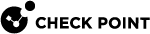Monitoring Traffic (asg_ifconfig)
Description
The "asg_ifconfig" command in Gaia gClish![]() The name of the global command line shell in Check Point Gaia operating system for Security Gateway Modules. Commands you run in this shell apply to all Security Gateway Module in the Security Group. or the Expert mode collects traffic statistics from all or a specified range of Security Group
The name of the global command line shell in Check Point Gaia operating system for Security Gateway Modules. Commands you run in this shell apply to all Security Gateway Module in the Security Group. or the Expert mode collects traffic statistics from all or a specified range of Security Group![]() A logical group of Security Gateway Modules that provides Active/Active cluster functionality. A Security Group can contain one or more Security Gateway Modules. Security Groups work separately and independently from each other. To the production networks, a Security Group appears a single Security Gateway. Members.
A logical group of Security Gateway Modules that provides Active/Active cluster functionality. A Security Group can contain one or more Security Gateway Modules. Security Groups work separately and independently from each other. To the production networks, a Security Group appears a single Security Gateway. Members.
The combined output shows the traffic distribution between Security Group Members and their interfaces (calculated during a certain period).
The "asg_ifconfig" command has these modes:
|
Mode |
Instructions |
|---|---|
|
Native |
This is the default setting. When you do not specify the " However, the output shows statistics for all interfaces on all Security Group Members, and for interfaces on the local Security Group Member. |
|
Analyze |
Shows accumulated traffic information and traffic distribution between Security Group Members. |
|
Banalyze |
Shows accumulated traffic information and traffic distribution between interfaces. |
|
|
Notes:
|
Syntax
|
|
|
|
|
|
Parameters
|
Parameter |
Description |
|
|---|---|---|
|
|
Shows the built-in help. |
|
|
|
Applies to Security Group Members as specified by the
|
|
|
|
Specifies the name of the interface. |
|
|
|
Shows accumulated traffic information and traffic distribution between the Security Group Members. Use the " |
|
|
|
Shows accumulated traffic information and traffic distribution between the interfaces. Use the " By default, the traffic distribution table is not sorted. You can use these parameters to sort the traffic distribution table:
For example, if you sort with the "
|
|
|
|
Delay, in seconds, between data samples. Default: 5 seconds. |
|
|
|
Shows total traffic volume. By default (without " |
|
|
|
Verbose mode. Shows detailed information of each interface and the accumulated traffic information |
Examples
This example shows the total traffic sent and received by the interface eth2-01 for all Security Group Members on
By default, the output shows the average traffic volume per second.
This example shows:
-
The accumulated and detailed traffic volume statistics for the interface
eth2-Syncfor each Security Group Member. -
The total for all Security Group Members.
-
The traffic distribution for each Security Group Member.
-
The "
-a" option shows the total traffic volume instead of the average volume per second.
This example shows:
-
The accumulated and detailed traffic volume statistics for the interface
eth2-Syncon each Security Group Member. -
The total on each Security Group Member.
-
The traffic distribution on each Security Group Member.
-
The "
-a" option shows the total traffic volume instead of the average volume per second.