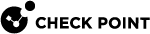Configuring the Data Loss Prevention Software Blade for Monitor Mode
Configure the settings below, if you enabled the Data Loss Prevention![]() Check Point Software Blade on a Security Gateway that detects and prevents the unauthorized transmission of confidential information outside the organization. Acronym: DLP. Software Blade
Check Point Software Blade on a Security Gateway that detects and prevents the unauthorized transmission of confidential information outside the organization. Acronym: DLP. Software Blade![]() Specific security solution (module): (1) On a Security Gateway, each Software Blade inspects specific characteristics of the traffic (2) On a Management Server, each Software Blade enables different management capabilities. on the Security Group
Specific security solution (module): (1) On a Security Gateway, each Software Blade inspects specific characteristics of the traffic (2) On a Management Server, each Software Blade enables different management capabilities. on the Security Group![]() A logical group of Security Gateway Modules that provides Active/Active cluster functionality. A Security Group can contain one or more Security Gateway Modules. Security Groups work separately and independently from each other. To the production networks, a Security Group appears a single Security Gateway. in Monitor Mode:
A logical group of Security Gateway Modules that provides Active/Active cluster functionality. A Security Group can contain one or more Security Gateway Modules. Security Groups work separately and independently from each other. To the production networks, a Security Group appears a single Security Gateway. in Monitor Mode:
|
Step |
Instructions |
|||
|---|---|---|---|---|
|
1 |
Connect with SmartConsole |
|||
|
2 |
From the left navigation panel, click Manage & Settings > Blades. |
|||
|
3 |
In the Data Loss Prevention section, click Configure in SmartDashboard. |
|||
|
4 |
In SmartDashboard:
|
|||
|
5 |
Click the Policy page. Configure the applicable rules:
|
|||
|
6 |
Click the Additional Settings > Protocols page. Configure these settings:
|
|||
|
7 |
Click Launch > File > Update (or press the CTRL S keys). |
|||
|
8 |
Close the SmartDashboard. |
|||
|
9 |
Install the Access Control Policy on the Security Gateway |
|||
|
10 |
Make sure the Security Group enabled the SMTP Mirror Port Mode:
|
For more information: