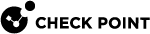Configuring a Unique MAC Identifier (asg_unique_mac_utility)
Background
When there are more than one Security Group![]() A logical group of Security Gateway Modules that provides Active/Active cluster functionality. A Security Group can contain one or more Security Gateway Modules. Security Groups work separately and independently from each other. To the production networks, a Security Group appears a single Security Gateway. on a Layer 2 segment, the Unique MAC Identifier must be different for each Security Group.
A logical group of Security Gateway Modules that provides Active/Active cluster functionality. A Security Group can contain one or more Security Gateway Modules. Security Groups work separately and independently from each other. To the production networks, a Security Group appears a single Security Gateway. on a Layer 2 segment, the Unique MAC Identifier must be different for each Security Group.
The Unique MAC Identifier is assigned by default during the initial setup.
The last octet of the management interface MAC address is the Unique MAC Identifier.
The last octet of the management interface MAC address is set for these data interface types:
-
Interfaces with names in the "
ethX-YZ" format -
Bond interfaces
-
VLAN interfaces
If there is no configured management interface, the Unique MAC Identifier is assigned the default value 254.
Use the "asg_unique_mac_utility" command in Gaia gClish![]() The name of the global command line shell in Check Point Gaia operating system for Security Gateway Modules. Commands you run in this shell apply to all Security Gateway Module in the Security Group. or the Expert mode to set:
The name of the global command line shell in Check Point Gaia operating system for Security Gateway Modules. Commands you run in this shell apply to all Security Gateway Module in the Security Group. or the Expert mode to set:
-
Data interface Unique MAC Identifier
-
Host name
Configuring the Unique MAC Identifier Manually
|
Step |
Instructions |
|
|---|---|---|
|
1 |
Connect to the command line on the Security Group. |
|
|
2 |
Run this command in Gaia
|
|
|
3 |
Select an option from the menu and follow the instructions on the screen. Example:
|
|
|
4 |
Reboot the Security Group to apply the new Unique MAC Identifier:
|
Options of the Unique MAC Identifier Utility
The options for setting the Unique MAC Identifier are:
The "_asg" suffix and the setup number, between 1 and 254, are added to the setup name.
Example:
|
Setup Name |
Suffix |
Setup number |
|---|---|---|
|
|
|
|
This creates a new host name with a Unique MAC Identifier of 22.
The setup number replaces the Unique MAC Identifier default value of 254.
|
New Host Name |
Unique MAC Identifier |
|---|---|
|
|
|
After reboot, all data interface MAC addresses have the new Unique MAC Identifier value 16.
Example:
eth1-01 00:1C:7F:XY:ZW:16
Note - The last octet for eth1-01, shown in bold, is 16 hex (22 decimal).
Assign a new Unique MAC Identifier to the interfaces.
The new Unique MAC Identifier is created from the setup number in the host name.
The current host name must first comply with the setup name number convention:
|
|
Set the Unique MAC Identifier to the default value of 254.