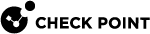Collecting System Diagnostics (smo verifiers)
Diagnostic Tests
Description
Use the "smo verifiers" commands in Gaia gClish![]() The name of the global command line shell in Check Point Gaia operating system for Security Gateway Modules. Commands you run in this shell apply to all Security Gateway Module in the Security Group. to run a specific set of diagnostic tests.
The name of the global command line shell in Check Point Gaia operating system for Security Gateway Modules. Commands you run in this shell apply to all Security Gateway Module in the Security Group. to run a specific set of diagnostic tests.
The full set of tests run by default, but you can manually select the tests to run.
The output shows the result of the test, Passed or Failed, and the location of the output log file.
Syntax
show smo verifiers list [id <TestId1>,<TestId2>,...] [section <SectionName>] |
show smo verifiers report [except] [id <TestId1>,<TestId2>,...] [name <TestName>] [section <SectionName>] |
show smo verifiers print [except] [id <TestId1>,<TestId2>,...] [name <TestName>] [section <SectionName>] |
show smo verifiers periodic last-run report |
delete smo verifiers purge [save <Num_Logs>] |
Parameters
|
Parameter |
Description |
|
|---|---|---|
|
|
Shows the list of tests to run. |
|
|
|
Runs tests and shows a summary of the test results. |
|
|
|
Runs tests and shows the full output and summary of the test results. |
|
|
|
Runs all tests except the specified tests. Shows the requested results. |
|
|
|
Specifies the tests by their IDs (comma separated list). To see a list of test IDs, run:
|
|
|
|
Specifies the tests by their names. Press the Tab key to see a full list of verifiers names. |
|
|
|
Specifies the verifiers section by its name. Press the Tab key to see a full list of the existing sections. |
|
|
|
Deletes the old " Keeps the newest log. |
|
|
|
Number of logs to save from the " Default: 5. |
|
|
|
Shows the latest |
|
|
|
Shows the latest run results. |
Showing the Tests
The "show smo verifiers list" command shows the full list of diagnostic tests.
The list shows the test "ID", test "Title" (name), and the "Command" the "smo verifiers" command runs.
Showing the Last Run Diagnostic Tests
The "show smo verifiers last-run report" command shows the default output for the last run diagnostic tests.
The "show smo verifiers last-run print" command shows verbose output for the last run diagnostic tests.
Running all Diagnostic Tests
The "show smo verifiers report" command runs all diagnostic tests and shows their summary output.
When a test fails, the reasons for failure show in the Reason column.
Running Specific Diagnostic Tests
These commands run the specified diagnostic tests only:
|
|
|
|
Syntax to run a test by its name
|
|
Note - Press the Tab key after the "name" parameter to see a full list of verifier names.
Syntax to run a test by its ID
|
|
Note - To see a list of test IDs, run the "show smo verifiers list" command.
This example collects diagnostic information for specified tests 1, 2, 3, 4, 5, and 26.
Collecting Diagnostic Information for a Report Specified Section
The "show smo verifiers report section" command runs all diagnostic tests in the specified section.
Syntax
|
|
Note - Press the Tab key after the "section" parameter to see a full list of verifier sections.
Error Types
The "smo verifiers" command detects these errors:
Changing Compliance Thresholds
You can change some compliance thresholds that define a healthy, working system.
Change the threshold values in the $SMODIR/conf/asg_diag_config file.
These are the supported resources you can control:
|
Resource |
Instructions |
|---|---|
|
|
RAM memory capacity in GB. |
|
|
Disk capacity in GB for |
|
|
Disk capacity in GB for the |
|
|
Disk capacity in GB for the |
|
|
The maximum permissible clock difference, in seconds, between the SGMs and CMMs. Note - This resource applies only to 60000 / 40000 Appliances. |
|
|
Each line represents one compliant CPU type. Note - This resource applies only to 60000 / 40000 Appliances |
Changing the Default Test Behavior of the 'asg diag resource verifier'
By default, the "asg diag resource verifier" command only shows a warning about resource mismatches between Security Group Members.
The verification test results show as "Passed" in the output and no further action is taken.
You can change the default test behavior:
|
Step |
Instructions |
|
|---|---|---|
|
1 |
Connect to the command line on the Security Group. |
|
|
2 |
Log in to the Expert mode. |
|
|
3 |
Edit the
|
|
|
4 |
Search for this parameter:
|
|
|
5 |
Set the value of this parameter to one of these values:
|
|
|
6 |
Save the changes in the file and exit the editor. |
|
|
7 |
Copy the modified file to all Security Group Members:
|
Troubleshooting Failures
Use the "smo verifiers" command to troubleshoot a failed diagnostic test.
Below is the example procedure based on the Hardware test that failed.
In the example below, the test shows that two fans are down and the CPU temperature exceeds its threshold.
The output identifies the failed components.
-
The Hardware test failed:
-
Print the full report for this failed test: