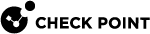Chassis Management Modules (CMMs)
Background
The Chassis Management Module (CMM) monitors and controls all hardware components in the Chassis.
The CMM communicates with a dedicated SGM using SNMP.
If a hardware sensor reports a problem, the CMM automatically takes action or sends a report.
CMMs have a Command Line Interface.
For more information, see the Quantum Scalable Chassis Getting Started Guide and sk93332.
Connecting to the Active CMM
|
Method |
Instructions |
|
|---|---|---|
|
Telnet, or SSH |
|
|
|
Serial port |
|
Connecting to the Standby CMM
|
Step |
Instructions |
||||||||||
|---|---|---|---|---|---|---|---|---|---|---|---|
|
1 |
Connect to the command line on the Active CMM (see Connecting to the Active CMM). |
||||||||||
|
2 |
At the command prompt, run:
|
||||||||||
|
3 |
Record the IP Address for the USB interface. |
||||||||||
|
4 |
Open a Telnet or SSH session from the Active CMM to the Standby CMM with the IP address from the table below:
|
Collecting the CMM Diagnostic Information (clia fruinfo)
|
Step |
Instructions |
||||||||||||||||
|---|---|---|---|---|---|---|---|---|---|---|---|---|---|---|---|---|---|
|
1 |
Connect to the command line on the Active CMM (see Connecting to the Active CMM). |
||||||||||||||||
|
2 |
Configure your terminal emulation program (for example, PuTTY, SecureCRT) to save the log file for the current session. |
||||||||||||||||
|
3 |
Get the contents of the
Note - This command can take several minutes to run. |
||||||||||||||||
|
4 |
Get the contents of the
|
||||||||||||||||
|
5 |
Get the contents of the
|
||||||||||||||||
|
6 |
Run these commands to collect the hardware information:
|
||||||||||||||||
|
7 |
Run these commands to collect the hardware information:
|
||||||||||||||||
|
8 |
On 61000 N+N chassis model: Run these additional commands to collect the hardware information:
|
||||||||||||||||
|
9 |
Get the contents of the
|
Changing the CMM Administrator Password
|
Step |
Instructions |
|
|---|---|---|
|
1 |
Connect to the command line on the CMM. |
|
|
2 |
Log in to the Expert mode. |
|
|
3 |
Change the password:
|
|
|
4 |
Enter and confirm the new password. |
Changing the Chassis Configuration
To change the Chassis configuration, edit this file:
|
|