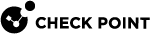vsx_provisioning_tool
This section describes the VSX Provisioning Tool (the vsx_provisioning_tool command).
Description
This tool allows the VSX administrator to add and remove Virtual Devices (Virtual Systems, Virtual Routers, Virtual Switches), interfaces and routes from the command line of a Security Management Server or Domain Management Server.
This allows the automation of the required VSX Provisioning operations in the environment.
Syntax
|
|
|
|
Parameters
|
Parameter |
Description |
||
|---|---|---|---|
|
|
Shows the built-in usage. |
||
|
|
Specifies the Security Management Server or the applicable Domain Management Server. Enter the IPv4 or IPv6 address, or the resolvable hostname name. This parameter is mandatory when you run the tool:
|
||
|
|
Specifies the Management Server administrator's user name. |
||
|
|
Specifies the path and the name for the Management Server administrator's certificate file. |
||
|
|
Specifies the password of the:
|
||
|
|
Executes the commands you enter on the command line. |
||
|
|
Specifies the path and the name for the file with the commands to execute. The tool treats all text begins with a hash sign (#) as a comment and ignores it. This way you can add comments on separate lines, or in-line. See: |
||
|
|
Specifies the line number in You can use this " |
||
|
|
Specifies that before the tool executes the specified commands, it must make sure it can connect to all VSX Gateways.
|
||
|
|
Specifies local authentication mode. |
Exit Codes
|
Exit Code |
Description |
|---|---|
|
0 |
The tool successfully applied all changes, on all VSX Cluster Members. |
|
1 |
The tool successfully applied all changes to the management database, but not to all VSX Cluster Members. |
|
2 |
The tool successfully applied all changes, but SIC communication failed to establish with at least one VSX Cluster Member. |
|
3 |
Connectivity test failed with at least one VSX Cluster Member (if you used the " The tool did not apply changes to the management database, or to the VSX Cluster Member. |
|
4 |
The tool failed to apply changes (due to internal error, syntax error, or another reason). |
|
|
Note - If commands are executed from a file with multiple transactions, the exit code refers to the last transaction processed. |
Example 1
Run the tool on the Security Management Server.
Execute the commands from the text /var/log/vsx.txt file.
|
|
Example 2
Run the tool on the Multi-Domain Server in the context of the Domain Management Server called MyDomain.
Create a new Virtual System object called VS1 on the VSX Cluster object called VSXCluster1
In the new Virtual System object, on the interface eth4, add a VLAN interface with VLAN ID 100 and IPv4 address 1.1.1.1/24.
|
|