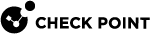migrate
|
|
Important - This command is used to migrate the management database from R80.10 and lower versions. For more information, see the R81 Installation and Upgrade Guide. |
Description
Exports the management database and applicable Check Point configuration.
Imports the exported management database and applicable Check Point configuration.
|
|
Backing up and restoring in Management High Availability environment:
For more information:
|
|
|
Notes:
|
Syntax
-
To see the built-in help:
[Expert@MGMT:0]# ./migrate -h -
To export the management database and configuration:
[Expert@MGMT:0]# cd $FWDIR/bin/upgrade_tools/[Expert@MGMT:0]# yes | nohup ./migrate export [-l | -x] [-n] [--exclude-uepm-postgres-db] [--include-uepm-msi-files] /<Full Path>/<Name of Exported File> & -
To import the management database and configuration:
[Expert@MGMT:0]# cd $FWDIR/bin/upgrade_tools/[Expert@MGMT:0]# yes | nohup ./migrate import [-l | -x] [-n] [--exclude-uepm-postgres-db] [--include-uepm-msi-files] /<Full Path>/<Name of Exported File>.tgz &
Parameters
|
Parameter |
Description |
||
|---|---|---|---|
|
|
Shows the built-in help. |
||
|
|
This syntax:
As a result, when the CLI session closes, the command continues to run in the background. See: |
||
|
|
Exports the management database and applicable Check Point configuration. |
||
|
|
Imports the management database and applicable Check Point configuration that were exported from another Management Server. |
||
|
|
Exports and imports the Check Point logs without log indexes in the
|
||
|
|
Exports and imports the Check Point logs with their log indexes in the
|
||
|
|
Runs silently (non-interactive mode) and uses the default options for each setting.
|
||
|
|
|
||
|
|
|
||
|
|
Absolute path to the exported database file. This path must exist. |
||
|
|
|
Example 1 - Export operation succeeded
Example 2 - Export operation failed