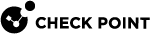cplic upgrade
Description
Upgrades licenses in the license repository with licenses in the specified license file.
|
|
Note - You get this license file in the Check Point User Center. |
Syntax
|
|
|
|
Parameters
|
Parameter |
Description |
|---|---|
|
|
Shows the applicable built-in usage. |
|
|
Upgrades the licenses in the license repository and Check Point Security Gateways / Cluster Members to match the licenses in the specified file. |
Example
This example explains the procedure to upgrade the licenses in the license repository.
There are two Software Blade licenses in the input file:
-
One license does not match any license on a remote managed Security Gateway.
-
The other license matches an NGX-version license on a managed Security Gateway that has to be upgraded.
Workflow in this example:
-
Upgrade the Security Management Server to the latest version.
Ensure that there is connectivity between the Security Management Server and the Security Gateways with the previous product versions.
-
Import all licenses into the license repository.
You can also do this after you upgrade the products on the remote Security Gateways.
-
Run this command:
cplic get -allExample:
[Expert@MyMGMT]# cplic get -all Getting licenses from all modules ... MyGW: Retrieved 1 licenses
-
To see all the licenses in the repository, run this command:
cplic db_print -all -aExample:
-
In the Check Point User Center, view the licenses for the products that were upgraded from version NGX to a Software Blades license.
You can also create new upgraded licenses.
-
Download a file containing the upgraded licenses.
Only download licenses for the products that were upgraded from version NGX to Software Blades.
-
If you did not import the version NGX licenses into the repository, import the version NGX licenses now.
Use this command:
cplic get -all -
Run the license upgrade command:
cplic upgrade -l <Input File>-
The licenses in the downloaded license file and in the license repository are compared.
-
If the certificate keys and features match, the old licenses in the repository and in the remote Security Gateways are updated with the new licenses.
-
A report of the results of the license upgrade is printed.
-
For more about managing licenses, see the R81 Security Management Administration Guide.