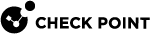Uninstalling the Endpoint Security Client Using Challenge-Response
You can allow a user to uninstall the Endpoint Security client on their remote Windows computer without giving the client uninstall password to the user. A challenge-response procedure validates the identity of the user on the remote computer.
Prerequisite for uninstalling using Challenge-Response:
The administrator configures the Client Setting policy one-time only, for all users:
-
In SmartEndpoint
 A Check Point GUI application which connects to the Endpoint Security Management Server, to manage your Endpoint Security environment - to deploy, monitor and configure Endpoint Security clients and policies. click the Policy tab.
A Check Point GUI application which connects to the Endpoint Security Management Server, to manage your Endpoint Security environment - to deploy, monitor and configure Endpoint Security clients and policies. click the Policy tab. -
In the Client Settings policy rule
 Set of traffic parameters and other conditions in a Rule Base (Security Policy) that cause specified actions to be taken for a communication session., in the Actions column, double-click Default installation and upgrade settings.
Set of traffic parameters and other conditions in a Rule Base (Security Policy) that cause specified actions to be taken for a communication session., in the Actions column, double-click Default installation and upgrade settings. -
Select Uninstall client using challenge-response to allow users to uninstall their Endpoint Security clients using a challenge-response procedure.
-
Set the number of digits of the Response length. The default setting is 30 digits (High Security).
To allow a user to uninstall their Endpoint Security client using Challenge-Response:
-
The user starts the process to uninstall the Endpoint Security client:
-
On the Windows computer, go to the Add or remove programs system setting, select the Endpoint Security, and click Uninstall.
A Check Point Endpoint Security challenge-response window opens. The window has a Challenge field that contains a number with many digits, and a Response field that is blank.
-
Give the Challenge number to the administrator. This can be by phone, text message, email, or in some other way.
-
-
The administrator generates a Response and gives it to the user:
-
In the SmartEndpoint main Menu, select Tools > Remote Help > Client Uninstall Remote Help.
The Client Uninstall Remote Help window opens.
-
In User Logon Name, select the name of the user who wants to uninstall the Endpoint Security client.
-
In User Device, select the computer of the user.
-
In Challenge from user, type the challenge number that the user gave you.
-
Click Generate Response.
-
Give the Response number to the user. This can be by phone, text message, email, or in some other way.
-
-
The user uninstalls the Endpoint Security client:
-
Type the Response number into the Check Point Endpoint Security challenge-response window.
-
Uninstall the Endpoint Security client.
-