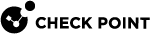Uploading Client Packages to the Repository
Upload new client versions to the Package Repository on the Endpoint Security Management Server![]() A Security Management Server that manages your Endpoint Security environment. Includes the Endpoint Security policy management and databases. It communicates with endpoint clients to update their components, policies, and protection data..
A Security Management Server that manages your Endpoint Security environment. Includes the Endpoint Security policy management and databases. It communicates with endpoint clients to update their components, policies, and protection data..
Endpoint Security Client packages contain the components (also known as Blades) to be installed on Endpoint Security clients.
There are a few client packages available for each client release. We recommend that you use the Dynamic Package. This is is a self-extracting executable (*.EXE file) that contains all components. Other packages are either EPS.MSI files for Windows or zip files for macOS, that contain different permutations of components.
When you upload packages to the repository on the Endpoint Security Management Server![]() Dedicated Check Point server that runs Check Point software to manage the objects and policies in a Check Point environment within a single management Domain. Synonym: Single-Domain Security Management Server., they are stored by default at
Dedicated Check Point server that runs Check Point software to manage the objects and policies in a Check Point environment within a single management Domain. Synonym: Single-Domain Security Management Server., they are stored by default at $FWDIR/conf/SMC_Files/uepm/msi
After you upload a package to the repository, you can choose the components that you want to install on the clients. You can then deploy the packages in one of two ways:
-
Automatically, using deployment rules.
-
Manually, after exporting the packages.
These are the client packages. Some may not be available for your client release.
The Dynamic Package is a self-extracting executable EXE file. All other packages are either EPS.MSI files for Windows or zip files for macOS.
After you upload the packages to the repository, they are stored by default at $FWDIR/conf/SMC_Files/uepm/msi
-
Open SmartEndpoint
 A Check Point GUI application which connects to the Endpoint Security Management Server, to manage your Endpoint Security environment - to deploy, monitor and configure Endpoint Security clients and policies. and connect to the Endpoint Security Management Server
A Check Point GUI application which connects to the Endpoint Security Management Server, to manage your Endpoint Security environment - to deploy, monitor and configure Endpoint Security clients and policies. and connect to the Endpoint Security Management Server Check Point Single-Domain Security Management Server or a Multi-Domain Security Management Server..
Check Point Single-Domain Security Management Server or a Multi-Domain Security Management Server.. -
In the Deployment tab, click Software Deployment Rules.
-
In a Deployment rule
 Set of traffic parameters and other conditions in a Rule Base (Security Policy) that cause specified actions to be taken for a communication session., in the Actions column, click an Endpoint Client Version or Do Not Install, and select Manage Client Versions.
Set of traffic parameters and other conditions in a Rule Base (Security Policy) that cause specified actions to be taken for a communication session., in the Actions column, click an Endpoint Client Version or Do Not Install, and select Manage Client Versions.
In the Package Repository, for Dynamic Packages, the Platform is Any CPU. For other packages the Platform is either 64 bit or 32 bit.
|
|
Important -
|
-
Open SmartEndpoint and connect to the Endpoint Security Management Server.
-
In the Deployment tab, click Software Deployment Rules.
-
In a Deployment rule, in the Actions column, click an Endpoint Client Version or Do Not Install, and select Manage Client Versions.
-
Click an option:
-
Load the latest supported client version from the internet - Download a zip file that contains the most recent packages from the Check Point Support Center.
-
Load a folder containing client installers - Select a folder that contains packages from your network.
-
Load client installer file - Select one package file to upload. The Dynamic Package has the
.exeextension -
Delete package - Select a package to delete, and click this. Select Save. If the package is in use, a message shows that you cannot delete it.
In the Package Repository, for Dynamic Packages, the Platform is Any CPU. For other packages the Platform is either 64 bit or 32 bit.
-
After you upload a Dynamic Package to the repository, you can configure the package to further reduce the size of the package that installs on the Endpoint Security clients.
-
Open SmartEndpoint and connect to the Endpoint Security Management Server.
-
In the Deployment tab, click Packages for Export.
-
Select a Dynamic Package. Those are the packages that have
 Additional Settings in the Settings column.
Additional Settings in the Settings column. -
In the Settings column, select
 Additional Settings and click Advanced Package Configuration.
Additional Settings and click Advanced Package Configuration. -
In the Configure Package window, configure these options:
Page
Option
General
Disable the Endpoint Security Client's user interface - For unattended machines, such as ATMs. To learn about packages for ATMs, see sk133174. By default, the client user interface is included in the package.
Dependencies
Select the dependencies to include in the package:
-
.NET Framework 4.6.1 Installer (60MB) - Recommended for Windows 7 computers without .NET installed.
-
32-bit support (40MB) - Selected by default. Recommended for 32-bit computers.
-
Visual Studio Tools for Office Runtime 10.0.50903 (40 MB) - Recommended if the package includes Capsule Docs
 A component on Endpoint Security Windows clients. This component provides security classifications and lets organizations protect and share documents safely with various groups - internal and external..
A component on Endpoint Security Windows clients. This component provides security classifications and lets organizations protect and share documents safely with various groups - internal and external..
Anti-Malware Choose the signatures to include in the package. This choice determines the level of Anti-Malware protection from the time that a client gets the package until it gets the latest Anti-Malware signatures from the signature provider.
-
Include Full Signatures - Recommended for installing on computers without high-speed connectivity to the Anti-Malware server.
-
Include MIN Signatures -Selected by default. Recommended for a clean installation on computers that are connected to the Anti-Malware server.
-
Include NONE signatures - Recommended for upgrades only.
-
-
Click OK
-
In the SmartEndpoint toolbar, click Save.