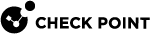Creating the List of Applications on the Reference Computer
You need to generate a list of the application on your reference computer. This is a Windows computer with a tightly-controlled disk image that contains the typical applications used on protected endpoint computers in your organization. If you have several different standard images, set up a reference computer for each.
|
|
Important - The reference computer must be free of malware. |
To generate the list of applications, run, the Appscan command on the reference computer. This generates an XML file that contains the details of all the applications and operating system files on the computer. In the XML file, each application, and each application version, is uniquely identified by a checksum. A checksum is a unique identifier for programs that cannot be forged. This prevents malicious programs from masquerading as other, innocuous programs.
To run Appscan from the command line:
-
Download the
appscantool from sk108536, to the root directory (typicallyc:\) of the baseline reference source computer. -
From the command prompt of the target computer, go to the root directory or to a specific directory to scan (for example,
\program files). -
Run
appscanwith the applicable parameters.
When the scan is complete, an output file is created in the specified directory. The default file name is scanfile.xml
Appscan Command Syntax
Description
Scans the host computer and creates an XML file that contains a list of executable programs and their checksums. This XML file is used by the Check Point Reputation Service to create recommended rules to block or allow common applications. The administrator imports the XML file to theEndpoint Security Management Server![]() A Security Management Server that manages your Endpoint Security environment. Includes the Endpoint Security policy management and databases. It communicates with endpoint clients to update their components, policies, and protection data. using SmartEndpoint
A Security Management Server that manages your Endpoint Security environment. Includes the Endpoint Security policy management and databases. It communicates with endpoint clients to update their components, policies, and protection data. using SmartEndpoint![]() A Check Point GUI application which connects to the Endpoint Security Management Server, to manage your Endpoint Security environment - to deploy, monitor and configure Endpoint Security clients and policies..
A Check Point GUI application which connects to the Endpoint Security Management Server, to manage your Endpoint Security environment - to deploy, monitor and configure Endpoint Security clients and policies..
Syntax
|
|
Parameters
|
Parameter |
Description |
|---|---|
|
|
Sends output to the specified file name. If no file name is specified, |
|
|
Output file name and path. |
|
|
Specifies the directory, including all subdirectories, to scan.
|
|
|
Specifies the file extension(s) to include in the scan.
|
|
|
Include all executable files in the specified directory regardless of the extension. Do not use |
|
|
Includes additional file properties for each executable. |
|
|
Shows progress messages during the scan. |
|
|
Shows progress and error messages during the scan. |
|
|
Shows warning messages during the scan. |
|
or
|
Shows the command syntax and help text. |
Examples
-
appscan /o scan1.xmlThis scan, by default, includes .exe files in the current directory and is saved as
scan1.xml. -
appscan /o scan2.xml /x ".exe;.dll" /s "C:\"This scan includes all .exe and .dll files on drive C and is saved as
scan2.xml. -
appscan /o scan3.xml /x ".dll" /s c:\program filesThis scan included all .dll files in
c:\program filesand all its subdirectories. It is saved asscan3.xml. -
appscan /s "C:\program files" /eThis scan includes all executable files in
c:\program filesand all its subdirectories. It is saved as the default file namescanfile.xml.