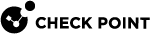UserCheck in the Access Control Policy
This section describes how to configure and use UserCheck.
When you enable the UserCheck feature, the Security Gateway![]() Dedicated Check Point server that runs Check Point software to inspect traffic and enforce Security Policies for connected network resources. sends messages to users about possible non-compliant behavior or dangerous Internet browsing, based on the rules an administrator configured in the Security Policy
Dedicated Check Point server that runs Check Point software to inspect traffic and enforce Security Policies for connected network resources. sends messages to users about possible non-compliant behavior or dangerous Internet browsing, based on the rules an administrator configured in the Security Policy![]() Collection of rules that control network traffic and enforce organization guidelines for data protection and access to resources with packet inspection.. This helps users prevent security incidents and learn about the organizational security policy. You can develop an effective policy based on logged user responses. Create UserCheck objects and use them in the Rule Base
Collection of rules that control network traffic and enforce organization guidelines for data protection and access to resources with packet inspection.. This helps users prevent security incidents and learn about the organizational security policy. You can develop an effective policy based on logged user responses. Create UserCheck objects and use them in the Rule Base![]() All rules configured in a given Security Policy. Synonym: Rulebase., to communicate with the users.
All rules configured in a given Security Policy. Synonym: Rulebase., to communicate with the users.
These Software Blades support the UserCheck feature:
-
Access Control:
-
Threat Prevention:
Getting Started with UserCheck for the Data Loss Prevention Software Blade:
See the R81.20 Data Loss Prevention Administration Guide > Chapter "UserCheck".
Getting Started with UserCheck for the Application Control, URL Filtering, and Content Awareness Software Blades:
-
In SmartConsole
 Check Point GUI application used to manage a Check Point environment - configure Security Policies, configure devices, monitor products and events, install updates, and so on., in the Security Gateway / Cluster
Check Point GUI application used to manage a Check Point environment - configure Security Policies, configure devices, monitor products and events, install updates, and so on., in the Security Gateway / Cluster Two or more Security Gateways that work together in a redundant configuration - High Availability, or Load Sharing. object:
Two or more Security Gateways that work together in a redundant configuration - High Availability, or Load Sharing. object:-
Enable the applicable Access Control Software Blades.
-
Configure the applicable UserCheck settings.
-
Optional: Download the UserCheck Client and install it on endpoint computers.
See the R81.20 Quantum Security Gateway Guide > Chapter "UserCheck Client".
-
-
Optional: In the Global Properties, configure the applicable UserCheck settings.
-
Configure the applicable UserCheck Interaction Objects.
See UserCheck Interaction Objects for Access Control Software Blades.
-
Configure the applicable Access Control Policy.
See Creating an Access Control Policy:
In Access Control rules, click in the Action column > click the applicable menu Drop, Ask, or Inform > select the required UserCheck Interaction object.
-
Install the Access Control Policy on the Security Gateway / Cluster object.
-
Additional Configuration: