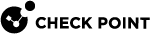Connecting On-Premises Management Servers and Security Gateways to the Infinity Portal
Starting from R81.20, you can connect from your on-premises Management Server![]() Check Point Single-Domain Security Management Server or a Multi-Domain Security Management Server. to the Infinity Portal. Starting from R81.20 Jumbo Hotfix Accumulator
Check Point Single-Domain Security Management Server or a Multi-Domain Security Management Server. to the Infinity Portal. Starting from R81.20 Jumbo Hotfix Accumulator![]() Collection of hotfixes combined into a single package. Acronyms: JHA, JHF, JHFA. Take 43, you can also connect your on-premises Security Gateways to the Infinity Portal. This lets you:
Collection of hotfixes combined into a single package. Acronyms: JHA, JHF, JHFA. Take 43, you can also connect your on-premises Security Gateways to the Infinity Portal. This lets you:
Run services that are managed in the Infinity Portal on your Management Server and Security Gateways objects.
To see the full list of services, go to SmartConsole
 Check Point GUI application used to manage a Check Point environment - configure Security Policies, configure devices, monitor products and events, install updates, and so on. > Infinity Services view.
Check Point GUI application used to manage a Check Point environment - configure Security Policies, configure devices, monitor products and events, install updates, and so on. > Infinity Services view.For some services, you must enable Configuration Sharing and Log Sharing. See the documentation for the specific service in the Infinity Portal Administration Guide.
See a unified log view of all your Check Point products, both in cloud and on-premises.
This way, you can search for logs and events from all Check Point products in the same place.
Use new administrator capabilities on the on-premises Management Server.
For example, you can run management APIs on the on-premises Management Server through the Infinity Portal securely from anywhere in the world.
Prerequisites
You must have a valid license for each Infinity Portal application or service that you use.
In the SmartConsole Access Control Rule Base
 All rules configured in a given Security Policy. Synonym: Rulebase., add this rule
All rules configured in a given Security Policy. Synonym: Rulebase., add this rule Set of traffic parameters and other conditions in a Rule Base (Security Policy) that cause specified actions to be taken for a communication session. for Check Point Security Gateways. Use "Check Point Services" as an updatable object (seeUpdatable Objects):
Set of traffic parameters and other conditions in a Rule Base (Security Policy) that cause specified actions to be taken for a communication session. for Check Point Security Gateways. Use "Check Point Services" as an updatable object (seeUpdatable Objects):Source
Destination
Services
Action
Any Check Point Services http Allow For non-Check Point gateways, allow access to the domains listed in Scenario 3 of sk179105.
You must have the Manage integration with Infinity Services option selected on your permission profile. To have this option selected:
Go to Manage & Settings > Permissions & Administrators > Permission Profiles
Open the relevant Permission Profile.
Go to Management, and select Manage integration with Infinity Services.
From the left navigation panel, click Infinity Services.
Click Get Started.
The Instructions window opens.
Click Get Token, to retrieve a token from the Infinity Portal to create trust between your QuantumManagement Server and your Infinity Portal account.
If you have more than one account, the Select Account window in the Infinity Portal opens.
Select the applicable account from the drop-down list and click Next.

Note - Each Management Server can connect to one account only.
The Connect my Quantum Management to Infinity page opens.
Select the checkbox which indicates that you agree to share your Management Server data with the Infinity Portal, and click Next.
The Copy This to SmartConsole page opens.
Copy the token and paste it in the Instructions window in SmartConsole.
The Management Server connects to the Infinity Portal.
This step is relevant from R81.20 Jumbo Hotfix
 Software package installed on top of the current software version to fix a wrong or undesired behavior, and to add a new behavior. Accumulator Take 43 only:
Software package installed on top of the current software version to fix a wrong or undesired behavior, and to add a new behavior. Accumulator Take 43 only: Some services require a running agent on the Security Gateways. You can configure automatic onboarding of Security Gateways when connecting the Management Server to the cloud. In Connection timing for Security Gateways, select one of these options:
Immediately (the default option) - All supported Security Gateways are connected to the Infinity Portal immediately when the Security Management Server
 Dedicated Check Point server that runs Check Point software to manage the objects and policies in a Check Point environment within a single management Domain. Synonym: Single-Domain Security Management Server. / Domain Management Server is connected to the Infinity Portal.
Dedicated Check Point server that runs Check Point software to manage the objects and policies in a Check Point environment within a single management Domain. Synonym: Single-Domain Security Management Server. / Domain Management Server is connected to the Infinity Portal.After policy installation - All supported Security Gateways are connected to Infinity Portal only after the Security Management Server / Domain Management Server is connected to Infinity Portal and you install the Access Control policy.
Click Connect.
In SmartConsole > Infinity Services view, click the three dots menu at the top right corner of the page.
Select Configuration Sharing.
The Configuration Sharing window opens.
Toggle the Enable button to ON.
Click OK.
The Management Server configuration information is now synchronized with the Infinity Portal.
| Note - You cannot edit objects shared from the Management Server in the Infinity Portal. |
In SmartConsole > Infinity Services view,click the three dots menu at the top right corner of the page.
Select Log Sharing.
The Log Sharing window opens.
Select the products whose log information you want to share:
All products
Specific products - Select the applicable products from the drop-down list.
Toggle the Enable button to ON.
Click OK.
The Management Server now synchronizes the log information with the Infinity Portal.
| Note - To enable log sharing on a Standalone
|
In SmartConsole > Infinity Services view, click the three dots menu at the top right corner of the page.
Select Gateway Connector.
The Gateway Connector window opens.
Select one of these two options:
- Immediately (the default option) - All supported Security Gateways are connected to the Infinity Portal immediately when the Security Management Server / Domain Management Server is connected to the Infinity Portal.
After policy installation - All supported Security Gateways are connected to Infinity Portal only after the Security Management Server / Domain Management Server is connected to Infinity Portal and you install the Access Control policy.
Click OK.
| Note - For more information on Security Gateway |
From the left navigation panel, click Infinity Services.
Go to the applicable service and connect to it.
For more information about each one of the services, see the Infinity Portal Administration Guide.
Troubleshooting
For Troubleshooting issues, see sk181504.