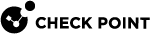Database Revisions
The Security Management architecture has built-in revisions. Each publish operation creates a new revision which contains only the changes from the previous revisions.
Benefits of the revision architecture:
-
Safe recovery from a crisis, restoring a database to a good known revision.
-
Fast policy verification, based on the differences between installed versions
-
More efficient Management High Availability.
|
|
Best Practices:
|
To see saved database versions:
In SmartConsole, go to Manage & Settings > Sessions > Revisions.
To open a specific revision:
-
Go to Manage & Settings > Sessions > Revisions, and select a revision.
The bottom pane shows the audit logs of the changes made in the revision.
-
Optional: Click View.
A separate read-only SmartConsole session opens.
To compare between two revisions:
-
In SmartConsole, go to Manage & Settings > Sessions > Revisions.
-
Select a revision.
-
In the toolbar, click Changes.
-
Select the revision to compare to:
-
The current revision
Or
-
A previous revision in the list. If you select this option, select the applicable revision from the list.
A changes report is generated. The report shows a comparison between the two selected revisions.
-
To revert to an earlier revision
-
Go to Manage & Settings > Sessions > Revisions, and select a revision.
-
In Actions, click Revert to this Revision.
The Revert to Revision wizard opens.
To delete all versions of the database that are older than the selected version:
-
Go to Manage & Settings > Sessions > Revisions, and select a revision.
-
In Actions, click Purge.
-
In the confirmation window that opens, click Yes.
|
|
Important - Purge is irreversible. When you purge, that revision and older revisions are deleted. |
|
|
Notes:
|