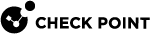Changing a Server to Active or Standby
The Active server synchronizes with the Standby server or servers at intervals, and when you publish the session. Sessions that are not published are not synchronized.
Changeover between the primary (active) and secondary (standby) management server is not automatic. If the Active fails or it is necessary to change the Active to a Standby, you must do this manually. When the management server becomes Standby it becomes Read Only, and gets all changes from the new Active server.
When you initiate changeover, all public data is synchronized from the new Active to the new Standby server after the Standby becomes Active. Data from the new Active overrides the data on the new Standby. Unpublished changes are not synchronized.
|
|
Best Practice - We recommend that you publish the SmartConsole |
To Interchange the Active and Standby
-
Connect with SmartConsole to the Standby Security Management Server
 Check Point Single-Domain Security Management Server or a Multi-Domain Security Management Server..
Check Point Single-Domain Security Management Server or a Multi-Domain Security Management Server.. -
Click the button and select High Availability.
The High Availability Status window opens.
-
Use the Action buttons to change the Standby server to Active.
This changes the previous Active server to Standby.
Working in Collision Mode
You can make more than one server Active. You may need to do that if there is no connectivity to the primary. When you change the Standby to Active, it becomes Active without telling the current Active server to become Standby. This is known as collision mode. You can later change one of the Active servers to Standby, and return to the standard configuration.
When in collision mode, the Active servers do not sync even if they have network connectivity. When you change one of them to Standby, sync starts and overwrites the data on the Standby server with the remaining Active data.
Changeover Between Active and Standby
Changeover between the primary (active) and secondary (standby) management server is not automatic. If the Active fails or it is necessary to change the Active to a Standby, you must do this manually. When the management server becomes Standby it becomes Read Only, and gets all changes from the new Active server.