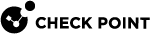Analyzing the Rule Base Hit Count
Use the Hit Count feature to show the number of connections that each rule![]() Set of traffic parameters and other conditions in a Rule Base (Security Policy) that cause specified actions to be taken for a communication session. matches.
Set of traffic parameters and other conditions in a Rule Base (Security Policy) that cause specified actions to be taken for a communication session. matches.
Use the Hit Count data to:
-
Analyze a Rule Base
 All rules configured in a given Security Policy. Synonym: Rulebase. - You can delete rules that have no matching connection
All rules configured in a given Security Policy. Synonym: Rulebase. - You can delete rules that have no matching connection
Note - If you see a rule with a zero Hit Count it only means that in the Security Gateways enabled with Hit Count there were no matching connections. There can be matching connections on other Security Gateways.
-
Better understand the behavior of the Access Control Policy
The Hit Count value appears as:
-
The percentage of the rule hits from total hits
-
The indicator level (very high, high, medium, low, or zero)
The percentage and indicator level are configured in the Access Control Policy Rule Base.
When you enable Hit Count, the Security Management Server![]() Dedicated Check Point server that runs Check Point software to manage the objects and policies in a Check Point environment within a single management Domain. Synonym: Single-Domain Security Management Server. collects the data from supported Security Gateways (version R75.40 and higher).
Dedicated Check Point server that runs Check Point software to manage the objects and policies in a Check Point environment within a single management Domain. Synonym: Single-Domain Security Management Server. collects the data from supported Security Gateways (version R75.40 and higher).
Hit Count works independently from logging and tracks the hits even if the Track option is None.
|
|
Note - From R81, Hit Count is also supported in the NAT Rule Base (requires Security Gateways R81 and higher). |
Enabling or Disabling Hit Count
By default, Hit Count is globally enabled for all supported Security Gateways. The timeframe setting that defines the data collection time range is configured globally. If necessary, you can disable Hit Count for one or more Security Gateways.
After you enable or disable Hit Count you must install the Policy for the Security Gateway![]() Dedicated Check Point server that runs Check Point software to inspect traffic and enforce Security Policies for connected network resources. to start or stop collecting data.
Dedicated Check Point server that runs Check Point software to inspect traffic and enforce Security Policies for connected network resources. to start or stop collecting data.
-
In SmartConsole
 Check Point GUI application used to manage a Check Point environment - configure Security Policies, configure devices, monitor products and events, install updates, and so on., click > Global properties.
Check Point GUI application used to manage a Check Point environment - configure Security Policies, configure devices, monitor products and events, install updates, and so on., click > Global properties. -
Select Hit Count from the tree.
-
Select the options:
-
Enable Hit Count - Select to enable or clear to disable all Security Gateways to monitor the number of connections each rule matches.
-
Keep Hit Count data up to - Select one of the time range options. The default is 3 months. Data is kept in the Security Management Server
 Check Point Single-Domain Security Management Server or a Multi-Domain Security Management Server. database for this period and is shown in the Hits column.
Check Point Single-Domain Security Management Server or a Multi-Domain Security Management Server. database for this period and is shown in the Hits column.
-
-
Click OK.
-
Install the Policy.
To enable or disable Hit Count on each Security Gateway:
-
From the Gateway Properties for the Security Gateway, select Hit Count from the navigation tree.
-
Select Enable Hit Count to enable the feature or clear it to disable Hit Count.
-
Click OK.
-
Install the Policy.
Hit Count Display
These are the options you can configure for how matched connection data is shown in the Hits column:
-
Value - Shows the number of matched hits for the rule from supported Security Gateways. Connection hits are not accumulated in the total Hit Count for:
-
Security Gateways that are not supported
-
Security Gateways that have disabled the Hit Count feature
The values are shown with these letter abbreviations:
-
K = 1,000
-
M = 1,000,000
-
G = 1,000,000,000
-
T = 1,000,000,000,000
For example, 259K represents 259 thousand connections, and 2M represents 2 million connections.
-
-
Percentage - Shows the percentage of the number of matched hits for the rule from the total number of matched connections. The percentage is rounded to a tenth of a percent.
-
Level - The Hit Count level is a label for the range of hits according to the table.
The Hit Count range = Maximum hit value - Minimum hit value (does not include zero hits)
Hit Count Level
Icon
Range
Zero

0 hits
Low

Less than 10 percent of the Hit Count range
Medium

Between 10 - 70 percent of the Hit Count range
High

Between 70 - 90 percent of the Hit Count range
Very High

Above 90 percent of the Hit Count range
To show the Hit Count in the Rule Base:
Right-click the heading row of the Rule Base and select Hits.
-
Right-click the rule number of the rule.
-
Select Hit Count and one of these options (you can repeat this action to configure more options):
-
Timeframe - Select All, 1 day, 7 days, 1 month, or 3 months
-
Display - Select Percentage, Value, or Level
-
-
Right-click the rule number of the rule.
-
Select Hit Count > Refresh.