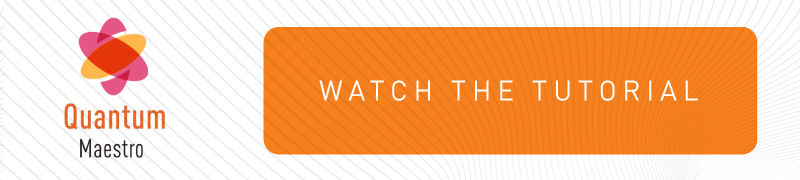Workflow for Configuring Security Groups
You can configure Security Groups on a Quantum Maestro Orchestrator![]() A scalable Network Security System that connects multiple Check Point Security Appliances into a unified system. Synonyms: Orchestrator, Quantum Maestro Orchestrator, Maestro Hyperscale Orchestrator. Acronym: MHO.:
A scalable Network Security System that connects multiple Check Point Security Appliances into a unified system. Synonyms: Orchestrator, Quantum Maestro Orchestrator, Maestro Hyperscale Orchestrator. Acronym: MHO.:
-
In Gaia Portal - see Configuring Security Groups in Gaia Portal
-
In Gaia Clish - see Configuring Security Groups in Gaia Clish
See Summary of Configuration Options.
Workflow:
|
Step |
Instructions |
||||
|---|---|---|---|---|---|
|
1 |
|
||||
|
2 |
Assign the applicable Security Appliances to the Security Group.
|
||||
|
3 |
Assign the applicable Quantum Maestro Orchestrator ports to the Security Group: |
||||
|
4 |
Verify and apply the configuration. |
||||
|
5 |
If you did not configure the First Time Wizard settings when you created a Security Group, you must run the Gaia First Time Configuration Wizard on the Security Group.
|