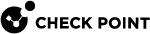Configuring Email Settings for Views and Reports
You can automatically send views and reports by email to specified recipients each time the view or report![]() Summary of network activity and Security Policy enforcement that is generated by Check Point products, such as SmartEvent. runs.
Summary of network activity and Security Policy enforcement that is generated by Check Point products, such as SmartEvent. runs.
Configuring Email Server Settings
Mail server settings in SmartConsole![]() Check Point GUI application used to manage a Check Point environment - configure Security Policies, configure devices, monitor products and events, install updates, and so on. and SmartView are shared for all email interactions. For each SmartConsole administrator, configure them one time.
Check Point GUI application used to manage a Check Point environment - configure Security Policies, configure devices, monitor products and events, install updates, and so on. and SmartView are shared for all email interactions. For each SmartConsole administrator, configure them one time.
To configure email server settings:
-
Select a view or a report in the catalog.
-
Click Export to PDF, or Actions > Schedule PDF or Actions > Schedule CSV.
-
Click Send by email.
-
In the Email Server section, click Edit.
Note - In SmartView, you can edit the mail server on the user preferences menu.
-
Configure the email server options:
-
Sender email address. This shows on all report emails.
-
Outgoing mail server (SMTP)
-
Port - The default port is 25.
-
Use authentication (Optional) - if required by the email server, configure a Username and Password.
-
Connection encryption (Optional) - if required by the email server, choose SSL or TLS.
-
-
Click OK.
Configuring Email Recipients
Define the email recipients every time you run the view or report, or one time for scheduled reports.
To configure email recipients:
-
Select a view or a report from the catalog.
-
Click Export to PDF, or Actions > Schedule PDF or Actions > Schedule CSV.
-
Click Send by email.
-
In the Email recipients section, click + to enter an email address. You can add multiple addresses.
-
Click OK.