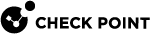Installing Software Packages on Gaia
You can install Software Packages in these ways on Gaia![]() Check Point security operating system that combines the strengths of both SecurePlatform and IPSO operating systems. R81.20:
Check Point security operating system that combines the strengths of both SecurePlatform and IPSO operating systems. R81.20:
These options are available on an R81.20 Management Server![]() Check Point Single-Domain Security Management Server or a Multi-Domain Security Management Server.:
Check Point Single-Domain Security Management Server or a Multi-Domain Security Management Server.:
-
Use the Central Deployment in SmartConsole
 Check Point GUI application used to manage a Check Point environment - configure Security Policies, configure devices, monitor products and events, install updates, and so on. to deploy the applicable software packages to the managed Security Gateways and Cluster
Check Point GUI application used to manage a Check Point environment - configure Security Policies, configure devices, monitor products and events, install updates, and so on. to deploy the applicable software packages to the managed Security Gateways and Cluster Two or more Security Gateways that work together in a redundant configuration - High Availability, or Load Sharing. Members.
Two or more Security Gateways that work together in a redundant configuration - High Availability, or Load Sharing. Members.You can deploy a software package from:
-
The Check Point Cloud.
-
The Package Repository on the Management Server (first, you must upload the applicable package to the Package Repository).
For more information, see the R81.20 Security Management Administration Guide > Chapter Managing Gateways > Section Central Deployment of Hotfixes and Version Upgrades.

Best Practice - Use this method.
-
-
Use the Central Deployment Tool on the Management Server to deploy the applicable packages to the managed Security Gateways and Clusters.
For more information, see sk111158.
You use the CPUSE on each Gaia computer to install the applicable packages.
For more information, see sk92449.
-
If a Gaia computer is connected to the Internet
Installation Method
Action Plan
Online
-
Connect to the Gaia Portal
 Web interface for the Check Point Gaia operating system. or Gaia Clish
Web interface for the Check Point Gaia operating system. or Gaia Clish The name of the default command line shell in Check Point Gaia operating system. This is a restricted shell (role-based administration controls the number of commands available in the shell). on your Gaia computer.
The name of the default command line shell in Check Point Gaia operating system. This is a restricted shell (role-based administration controls the number of commands available in the shell). on your Gaia computer. -
Verify the applicable CPUSE
 Check Point Upgrade Service Engine for Gaia Operating System. With CPUSE, you can automatically update Check Point products for the Gaia OS, and the Gaia OS itself. Software Packages.
Check Point Upgrade Service Engine for Gaia Operating System. With CPUSE, you can automatically update Check Point products for the Gaia OS, and the Gaia OS itself. Software Packages. -
Download the applicable CPUSE Software Packages.
-
Install the applicable CPUSE Software Packages.
Offline
See the instructions for a Gaia computer that is not connected to the Internet.
-
-
If a Gaia computer is not connected to the Internet
Installation Method
Action Plan
Offline only
 Installation in Gaia Portal
Installation in Gaia Portal
-
Use the computer, from which you connect to Gaia Portal.
-
Download the applicable CPUSE Software Packages from the R81.20 Home Page.
-
Connect to Gaia Portal on your Gaia computer.
-
Import the applicable CPUSE Software Packages.
-
Verify the applicable CPUSE Software Packages.
-
Install the applicable CPUSE Software Packages.
 Installation in Gaia Clish
Installation in Gaia Clish
-
Use the computer, from which you connect to Gaia Portal.
-
Download the applicable CPUSE Software Packages from the R81.20 Home Page.
-
Transfer the applicable CPUSE Offline Software Packages to your Gaia computer
to some directory (for example,
/var/log/path_to_CPUSE_packages/). -
Connect to Gaia Clish on your Gaia computer.
-
Import the applicable CPUSE Software Packages.
-
Verify the applicable CPUSE Software Packages.
-
Install the applicable CPUSE Software Packages.
-
|
|
Important: When you perform an upgrade to R81.20 with CPUSE from R80.20.M1, R80.20, R80.20.M2, R80.30, or higher versions, you can see the upgrade report in Gaia Portal:
The report supports only these configurations:
|