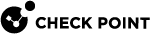Configuring the Threat Prevention Software Blades for Monitor Mode
Configure the settings below, if you enabled one of the Threat Prevention Software Blades (IPS![]() Check Point Software Blade on a Security Gateway that inspects and analyzes packets and data for numerous types of risks (Intrusion Prevention System)., Anti-Bot
Check Point Software Blade on a Security Gateway that inspects and analyzes packets and data for numerous types of risks (Intrusion Prevention System)., Anti-Bot![]() Check Point Software Blade on a Security Gateway that blocks botnet behavior and communication to Command and Control (C&C) centers. Acronyms: AB, ABOT., Anti-Virus
Check Point Software Blade on a Security Gateway that blocks botnet behavior and communication to Command and Control (C&C) centers. Acronyms: AB, ABOT., Anti-Virus![]() Check Point Software Blade on a Security Gateway that uses real-time virus signatures and anomaly-based protections from ThreatCloud to detect and block malware at the Security Gateway before users are affected. Acronym: AV., Threat Emulation
Check Point Software Blade on a Security Gateway that uses real-time virus signatures and anomaly-based protections from ThreatCloud to detect and block malware at the Security Gateway before users are affected. Acronym: AV., Threat Emulation![]() Check Point Software Blade on a Security Gateway that monitors the behavior of files in a sandbox to determine whether or not they are malicious. Acronym: TE. or Threat Extraction
Check Point Software Blade on a Security Gateway that monitors the behavior of files in a sandbox to determine whether or not they are malicious. Acronym: TE. or Threat Extraction![]() Check Point Software Blade on a Security Gateway that removes malicious content from files. Acronym: TEX.) on the Security Gateway
Check Point Software Blade on a Security Gateway that removes malicious content from files. Acronym: TEX.) on the Security Gateway![]() Dedicated Check Point server that runs Check Point software to inspect traffic and enforce Security Policies for connected network resources. in Monitor Mode:
Dedicated Check Point server that runs Check Point software to inspect traffic and enforce Security Policies for connected network resources. in Monitor Mode:
|
Step |
Instructions |
||||||||||
|---|---|---|---|---|---|---|---|---|---|---|---|
|
1 |
Connect with SmartConsole |
||||||||||
|
2 |
From the left navigation panel, click Security Policies > Threat Prevention. |
||||||||||
|
3 |
Create the Threat Prevention rule
|
||||||||||
|
4 |
Right-click the selected Threat Prevention profile and click Edit. |
||||||||||
|
5 |
From the left tree, click the General Policy page and configure:
|
||||||||||
|
6 |
From the left tree, click the Anti-Virus page and configure:
|
||||||||||
|
7 |
From the left tree, click the Threat Emulation page > click General and configure:
|
||||||||||
|
8 |
Configure other applicable settings for the Software Blades. |
||||||||||
|
9 |
Click OK. |
||||||||||
|
10 |
Install the Threat Prevention Policy on the Security Gateway object. |
For more information: