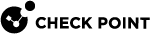Logging into Endpoint Web Management Console
-
See the R81.20 Installation and Upgrade Guide > Chapter Installing an Endpoint Server > Section Installing an Endpoint Security Management Server.
-
Connect with SmartConsole
 Check Point GUI application used to manage a Check Point environment - configure Security Policies, configure devices, monitor products and events, install updates, and so on. to the Endpoint Security Management Server
Check Point GUI application used to manage a Check Point environment - configure Security Policies, configure devices, monitor products and events, install updates, and so on. to the Endpoint Security Management Server Dedicated Check Point server that runs Check Point software to manage the objects and policies in a Check Point environment within a single management Domain. Synonym: Single-Domain Security Management Server..
Dedicated Check Point server that runs Check Point software to manage the objects and policies in a Check Point environment within a single management Domain. Synonym: Single-Domain Security Management Server.. -
Enable the required Software Blades:
-
From the left navigation panel, click Gateways & Servers.
-
Open the Endpoint Security Management Server
 Check Point Single-Domain Security Management Server or a Multi-Domain Security Management Server. object.
Check Point Single-Domain Security Management Server or a Multi-Domain Security Management Server. object. -
On the Management tab, select these Software Blades:
-
SmartEvent Server - Required for the Security Overview tab only.
-
Click OK.
-
-
Install the database:
-
Click > Install database.
-
Select the Endpoint Security Management Server.
-
Click Install.
-
-
Start the Endpoint Web Interface:
-
Connect to command line on the Endpoint Security Management Server.
-
Log in to the Expert mode.
-
Run:
web_mgmt_start
-
-
Connect to Endpoint Web Management Console in one of these ways:
-
In SmartConsole, click > Endpoint > Harmony Endpoint Web UI.
-
Connect with a web browser to:
https://<Main IP Address of Endpoint Security Management Server Object>/sba/index.htmlLog in with the same credentials you use to log in to SmartConsole.

Note -The default port is 443. If you have upgraded from R80.40 or older, then the default port is 4434. If you have changed default port, then use the updated port number.
https://<Main IP Address of Endpoint Security Management Server Object>:<port number>/sba/index.html
-