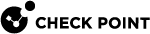Snapshot Prerequisites
|
|
Important: Maestro Security Groups that contain different Security Appliance models do not support Gaia To collect or import a Gaia Snapshot in such a Security Group, connect directly to Gaia Portal or Gaia Clish on each Security Appliance in the Security Group. |
-
We recommended to configure the GRUB password. See System Passwords.
-
Before you revert to a snapshot on a new appliance, or after a reset to factory defaults, you must run the Gaia First Time Configuration Wizard and configure the same settings as before you created the snapshot.
-
Before you create a new snapshot image, make sure the appliance or storage destination meets these prerequisites:
-
The required free disk space is the size of the system root partition multiplied by 1.15.

Note - A snapshot image is created in unallocated space on the disk.
Not all of the unallocated space on a disk can be used for snapshots.
To find out if you have enough free space for snapshots:
Step
Instructions
1
Connect to the command line on the Gaia computer.
2
Log in to Gaia Clish.
3
On Scalable Platforms, go to Gaia gClish:
Type
gclishand press Enter.4
Run:
show snapshotsThe output shows the amount of space on the disk available for snapshots.
The value in the output does not represent all of the unallocated space on the disk.
-
The free disk space required in the export file location is the size of the snapshot image multiplied by 2.
The minimal size of a snapshot image is 2.5GB.
Therefore, the minimal necessary free disk space in the export file location is 5GB.
-