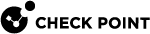Configuring Bridge Interfaces in Gaia Portal
|
|
Note - For additional information:
|
|
|
Important - On Scalable Platforms (Maestro and Chassis), you must connect to the Gaia Portal |
|
Step |
Instructions |
||
|---|---|---|---|
|
1 |
In the left navigation tree, click Network Management > Network Interfaces. |
||
|
2 |
Make sure that the subordinate interfaces, which you wish to add to the Bridge interface, do not have IP addresses assigned. |
||
|
3 |
Click Add > Bridge. To configure an existing Bridge interface, select the Bridge interface and click Edit. |
||
|
4 |
On the Bridge tab, enter or select a Bridge Group ID (unique integer between 1 and 1024). |
||
|
5 |
Select the interfaces from the Available Interfaces list and then click Add.
|
||
|
6 |
On the IPv4 tab, enter the IPv4 address and subnet mask. You can optionally select the Obtain IPv4 Address automatically option. |
||
|
7 |
On the IPv6 tab (optional), enter the IPv6 address and mask length. You can optionally select the Obtain IPv6 Address automatically option.
|
||
|
8 |
Click OK. |
|
|
Notes:
|