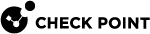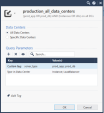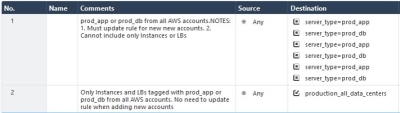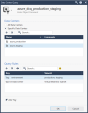Integrating with Data Center Servers
Connecting to a Data Center Server
The Management Server![]() Check Point Single-Domain Security Management Server or a Multi-Domain Security Management Server. connects to the Software-defined data center (SDDC
Check Point Single-Domain Security Management Server or a Multi-Domain Security Management Server. connects to the Software-defined data center (SDDC![]() Software-Defined Data Center. Data Center infrastructure components that can be provisioned, operated, and managed through an API for full automation.) through the Data Center
Software-Defined Data Center. Data Center infrastructure components that can be provisioned, operated, and managed through an API for full automation.) through the Data Center![]() Virtual centralized repository, or a group of physical networked hosts, Virtual Machines, and datastores. They are collected in a group for secured remote storage, management, and distribution of data. server object you create in SmartConsole
Virtual centralized repository, or a group of physical networked hosts, Virtual Machines, and datastores. They are collected in a group for secured remote storage, management, and distribution of data. server object you create in SmartConsole![]() Check Point GUI application used to manage a Check Point environment - configure Security Policies, configure devices, monitor products and events, install updates, and so on.. In addition you can connect to the Data Center with management APIs and Terraform. See Management API Reference and the data_center_server Terraform such as checkpoint_management_azure_data_center_server.
Check Point GUI application used to manage a Check Point environment - configure Security Policies, configure devices, monitor products and events, install updates, and so on.. In addition you can connect to the Data Center with management APIs and Terraform. See Management API Reference and the data_center_server Terraform such as checkpoint_management_azure_data_center_server.
To create a connection to the Data Center:
-
In SmartConsole, create a new Data Center object in one of these ways:
-
In the top left corner, click Objects menu > More object types > Cloud > Data Center > applicable Data Center.
-
In the top right corner, click Objects Pane > New > More > Cloud > Data Center > applicable Data Center.
-
-
In the Enter Object Name field, enter a name.
-
Enter the connection and credentials information.
-
To establish a secure connection, click Test Connection.
If the certificate window opens, verify the certificate and click Trust.
-
Click OK when the Connection Status changes to Connected.
If the status is not Connected, troubleshoot the issues before you continue.
-
Click OK.
-
Publish the SmartConsole session.
|
|
Notes:
|
Automatic Trust of Public Trusted Certificate Authorities
You can configure CloudGuard Controller![]() Provisions SDDC services as Virtual Data Centers that provide virtualized computer networking, storage, and security. to automatically trust Data Center certificates that are issued by trusted Certificate Authorities.
Provisions SDDC services as Virtual Data Centers that provide virtualized computer networking, storage, and security. to automatically trust Data Center certificates that are issued by trusted Certificate Authorities.
Automatic Trust is supported starting R81.20 CloudGuard Controller self-updatable package Take 15.
This feature is off by default. To turn the feature on, add this parameter to the vsec.conf file (see Configuration Parameters for more information):
|
|
The CloudGuard Controller fetches and validates the certificate against the Trusted Root Certificate Authorities list is in the $CPDIR/conf/ca-bundle-public-cloud.crt file.
|
GlobalSign Root CA Entrust.net Premium 2048 Secure Server CA Entrust Root Certification Authority Comodo AAA Services root Go Daddy Class 2 CA DigiCert Assured ID Root CA DigiCert Global Root CA DigiCert High Assurance EV Root CA COMODO Certification Authority COMODO ECC Certification Authority GlobalSign Root CA - R3 Go Daddy Root Certificate Authority - G2 DigiCert Assured ID Root G2 DigiCert Assured ID Root G3 DigiCert Global Root G2 DigiCert Global Root G3 DigiCert Trusted Root G4 COMODO RSA Certification Authority USERTrust RSA Certification Authority USERTrust ECC Certification Authority GlobalSign ECC Root CA - R4 GlobalSign ECC Root CA - R5 IdenTrust Commercial Root CA 1 IdenTrust Public Sector Root CA 1 Entrust Root Certification Authority - G2 Entrust Root Certification Authority - EC1 ISRG Root X1 Amazon Root CA 1 Amazon Root CA 2 Amazon Root CA 3 Amazon Root CA 4 GlobalSign Root CA - R6 Entrust Root Certification Authority - G4 GlobalSign Root R46 GlobalSign Root E46 GlobalSign Root CA GlobalSign Root CA - R2 Verisign Class 3 Public Primary Certification Authority - G3 Entrust.net Premium 2048 Secure Server CA Baltimore CyberTrust Root Entrust Root Certification Authority Comodo AAA Services root Comodo Secure Services root Comodo Trusted Services root Go Daddy Class 2 CA StartCom Certification Authority VeriSign Class 3 Public Primary Certification Authority - G5 COMODO Certification Authority COMODO ECC Certification Authority VeriSign Universal Root Certification Authority VeriSign Class 3 Public Primary Certification Authority - G4 GlobalSign Root CA - R3 Go Daddy Root Certificate Authority - G2 StartCom Certification Authority StartCom Certification Authority G2 COMODO RSA Certification Authority GlobalSign ECC Root CA - R4 GlobalSign ECC Root CA - R5 Entrust Root Certification Authority - G2 Entrust Root Certification Authority - EC1 DST Root CA X3 Verisign Class 3 Public Primary Certification Authority DigiCert Global Root CA |
The advantages of using the automatic trust:
-
Automated Data Center Addition: You can now add Private Cloud Data Centers without manually validating the fingerprint.
-
API Integration: You can add Private Cloud Data Centers through API without manual fingerprint validation (The same API command, without providing certificate-fingerprint and unsafe-auto-accept).
For example, to add Nutanix
 Nutanix is a private and hybrid cloud software provider that offers software for virtualization, Kubernetes, database-as-a-service, software-defined networking, security, as well as software-defined storage for file, object, and block storage. Data Center with Management API, run:
Nutanix is a private and hybrid cloud software provider that offers software for virtualization, Kubernetes, database-as-a-service, software-defined networking, security, as well as software-defined storage for file, object, and block storage. Data Center with Management API, run:mgmt_cli -r true add data-center-server name "myNutanix" type "nutanix" hostname "1.1.1.1" username "admin" password "****" 30 10 -
Certificate Changes Handling: If the certificate changes, the connection with the Data Center persists.
Using Data Center in Policy
You can use Data Center objects and Data Center Query objects in Access Control, Threat Prevention, and HTTPS Inspection![]() Feature on a Security Gateway that inspects traffic encrypted by the Secure Sockets Layer (SSL) protocol for malware or suspicious patterns. Synonym: SSL Inspection. Acronyms: HTTPSI, HTTPSi. rules. In addition, you can use Data Center objects (but not Data Center Queries) in NAT rules in the Original Source and Original Destination columns.
Feature on a Security Gateway that inspects traffic encrypted by the Secure Sockets Layer (SSL) protocol for malware or suspicious patterns. Synonym: SSL Inspection. Acronyms: HTTPSI, HTTPSi. rules. In addition, you can use Data Center objects (but not Data Center Queries) in NAT rules in the Original Source and Original Destination columns.
To add Data Center objects to the policy:
-
In the applicable rule
 Set of traffic parameters and other conditions in a Rule Base (Security Policy) that cause specified actions to be taken for a communication session., click + to add new items.
Set of traffic parameters and other conditions in a Rule Base (Security Policy) that cause specified actions to be taken for a communication session., click + to add new items. -
Click Import.
-
Do one of these:
-
Select an existing Data Center object.
-
Create a new Data Center object - click Data Centers > New Data Center > select the applicable Data Center type.
-
-
Install the Access Control Policy.
Data Center Query Objects
Overview
|
|
Note - Support for Data Center Query Objects on Security Gateways is for versions R81 and higher. |
With Data Center Query Objects, administrators can now create one Query Object based on attributes across multiple data centers. This simplifies the work when administrators create policies for multiple rules, because they only need to use one query object for data center objects from multiple data centers. Furthermore, admins can create the policy even before they configure a data center in SmartConsole. This makes it easier to separate responsibilities between security admins and other teams that possibly need to create data centers in SmartConsole.
The Query object is used in the same way as Data Center objects. As with Data Center Objects, when the Data Center Query is added to the Rule base![]() All rules configured in a given Security Policy. Synonym: Rulebase. the CloudGuard Controller pulls the assets from all the Data Centers in the query object and updates the Security Gateway
All rules configured in a given Security Policy. Synonym: Rulebase. the CloudGuard Controller pulls the assets from all the Data Centers in the query object and updates the Security Gateway![]() Dedicated Check Point server that runs Check Point software to inspect traffic and enforce Security Policies for connected network resources. accordingly.
Dedicated Check Point server that runs Check Point software to inspect traffic and enforce Security Policies for connected network resources. accordingly.
Earlier versions require you to use multiple tag objects for multiple accounts.
-
Rules must be updated for every data center added.
-
Rules cannot have the logic for only Instances or Load Balancers.
With uses Data Center Query objects:
-
No need to update the rule when new data center(s) is added.
-
Rule can include complex
ORandANDoperations to better the policy.
Note - Rule No. 1 is without Data Center Query, and Rule No 2 is with Data Center Query.
Creating Rules with Data Center Query Objects
To add Data Center Query to a rule:
You can add a Data Center Query in the same way you can add Data Center Object to a rule.
Configuring Data Center Query Objects in SmartConsole
Step 1: Create a Data Center Query Object.
-
Go to SmartConsole > Cloud > Data Center Queries > New.
-
Add the applicable Data Center(s).
-
Configure the Query Rules to match the value used for Type, Name, and IP in the Import Data Center window.
Type in Data Center
Type in Data Center, such as Instance, Virtual Machine, Load Balancer, Subnet, Availability Zone, and more.
Note: You cannot query Tag, Tag Value, or Tag Key with Type in data center.
Name in Data Center
The asset's name (Not the Tag's name).
IP address
The asset's IP address.
Customer tag
Free text key and value. If you have only Tags with keys without values, you can set the Tag with key only and keep the value empty and the CloudGuard Controller enforce all the assets which have this Tag key.
The Tags evaluation is case insensitive. For example, if the Tag configured on the Cloud is KEY=VALUE, and the Data Center Query Tag is key=value, there is a match.
Note - All object IP addresses that match the query are updated on the Security Gateway.
-
Optional: To preview the query:
-
Publish the changes.
-
Reopen the Query Rules section.
-
Click the eye icon on Data Center Query.
-
-
Click OK.
Configuring Data Center Query Objects using management API
Configuring Data Center Query Objects using Terraform
See checkpoint_management_data_center_query.
Step 2: Add the Data Center Query object from Step 1 to the Rule base.
Step 3: Install the policy on the Security Gateway.
Automation and Monitoring
Check Point Management API and Terraform are available to add, delete, set, and show Data Center Servers and their contents, and to show, delete, and import Data Center objects and Data Center Query objects.
Use the API and resources to automate Data Center security management and monitoring.
See Check Point Management API Reference.
See https://registry.terraform.io/providers/CheckPointSW/checkpoint/latest/docs and search for 'data_center'.