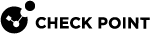Installing a Hotfix on a Single Chassis
This procedure describes the Full Connectivity installation of an Offline CPUSE package on a Single Chassis.
Important Notes
-
It is not supported to upgrade the CPUSE Deployment Agent on SGMs in a Security Group.
-
This procedure keeps the current connections in a Security Group
 A logical group of Security Gateway Modules that provides Active/Active cluster functionality. A Security Group can contain one or more Security Gateway Modules. Security Groups work separately and independently from each other. To the production networks, a Security Group appears a single Security Gateway..
A logical group of Security Gateway Modules that provides Active/Active cluster functionality. A Security Group can contain one or more Security Gateway Modules. Security Groups work separately and independently from each other. To the production networks, a Security Group appears a single Security Gateway.. -
This procedure applies to Security Groups in Security Gateway mode and VSX mode.
In VSX mode, you must run all the commands in the context of VS0.
-
If you finished a clean install on this chassis, then you can install a Jumbo Hotfix Accumulator only after you run the Gaia First Time Configuration Wizard.
-
Do not install the hotfix on all the SGMs at the same time.
If you do so with the command below, traffic stops passing through all SGMs until the hotfix is installed:
installer install <Number of CPUSE Package> member_ids all -
In this procedure, you divide all SGMs in a specific Security Group into two or more logical groups.
In the procedure below, we use two logical groups denoted below as "A" and "B".
You install the hotfix on one logical group of the SGMs at one time.
The other logical group(s) of the SGMs continues to handle traffic.
Each logical group should contain the same number of SGMs - as close as possible.
Examples:
Environment
Description
Single Chassis
-
There are 8 SGMs in the Security Group.
-
The Logical Group "A" contains SGMs from 1_1 to 1_4.
-
The Logical Group "B" contains SGMs from 1_5 to 1_8.
Single Chassis
-
There are 5 SGMs in the Security Group.
-
The Logical Group "A" contains SGMs from 1_1 to 1_3.
-
The Logical Group "B" contains SGMs from 1_4 to 1_5.
-
|
|
Best Practice - Perform this procedure over the serial console. |
Procedure
|
Step |
Instructions |
||
|---|---|---|---|
|
A |
Make sure you have the applicable CPUSE offline package or the exported CPUSE package. |
||
|
B |
Transfer the CPUSE offline or exported package to the Chassis (into some directory, for example: |
||
|
C |
Connect to the command line on the Chassis. |
||
|
D |
Log in to Gaia Clish. |
||
|
E |
|
||
|
F |
Import the CPUSE package from the hard disk:
Example:
|
||
|
G |
Show the imported CPUSE packages:
|
||
|
H |
Make sure the imported CPUSE package can be installed on this Chassis:
Example: |
|
|
Note - The SMO |
|
Step |
Instructions |
|
|---|---|---|
|
A |
Connect to the command line on the Security Group. |
|
|
B |
If your default shell is
|
|
|
C |
Examine the state of the SMO Image Cloning feature:
|
|
|
D |
Disable the SMO Image Cloning feature, if it is enabled:
|
|
|
E |
Examine the state of the SMO Image Cloning feature:
|
|
Step |
Instructions |
||
|---|---|---|---|
|
A |
Connect in one of these ways:
|
||
|
B |
Go to the context of one of the SGMs in the Logical Group "A":
Example:
|
||
|
C |
Go to the Expert mode.
|
||
|
D |
Set the SGMs in the Logical Group "A" to the state "
Example:
|
||
|
E |
Go to the Gaia gClish:
|
||
|
F |
Install the CPUSE package on SGMs in the Logical Group "A":
Example: |
||
|
G |
Go to the Expert mode.
|
||
|
H |
Monitor the SGMs in the Logical Group "A" until they boot:
|
|
Step |
Instructions |
||
|---|---|---|---|
|
A |
Connect in one of these ways:
|
||
|
B |
Go to the context of one SGMs in the Logical Group "B":
Example:
|
||
|
C |
Go to Gaia gClish:
|
||
|
D |
Upgrade the SGMs in the Logical Group "B":
Example: |
||
|
E |
Go to the Expert mode.
|
||
|
F |
Monitor the Security Group Members in the Logical Group "B" until they boot:
|
|
Step |
Instructions |
|
|---|---|---|
|
A |
Connect to the command line on the Security Group. |
|
|
B |
Go to the Expert mode.
|
|
|
C |
Run:
|