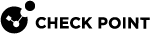Security Switch Modules (SSMs)
-
Distributes network traffic to the Security Gateway Modules (SGMs)
-
Transmits traffic to and from the SGMs
-
Shares the load between the SGMs
The SSMs and SGMs communicate automatically through SNMP requests. You can also connect directly to the SSM and run CLI commands.
The SSM contains two modules:
-
Fabric switch - Includes the data ports
-
Base switch - Includes the management ports
For more information, see the Quantum Scalable Chassis Getting Started Guide and sk93332.
SSM CLI
The SSM communicates with the SGMs through SNMP.
Sometimes, it is necessary to connect directly to the SSM and run CLI commands.
You can connect to the SSM CLI in one of these ways:
|
Connection |
Description |
||
|---|---|---|---|
|
Through a serial console port on the SSM front panel |
Use the default serial connection parameters: 9600, 8, N, 1 |
||
|
From the CLI of one of the SGMs |
|
|
|
Important - The default administrator password for the SSM CLI is: |
Available SSM CLI Commands
|
Command |
Description |
||
|---|---|---|---|
|
|
Shows the current SSM configuration.
|
||
|
|
Shows the current status of SSM ports. |
||
|
|
Shows detailed port information such as speed, administrative state, link state and so on for the specified SSM port. |
||
|
|
Shows interface statistics for the specified SSM port. |
||
|
|
Shows the firmware version. |
|
|
Note - In the output of this specific command, pay special intention to the Discards and Errors fields. If the values in these fields constantly increase, this can indicate a problem. |
Viewing the SSM Logs
|
Step |
Instructions |
|
|---|---|---|
|
1 |
Connect to the command line on the SSM. |
|
|
2 |
Enable the private shell:
The default password is: |
|
|
3 |
Open the private shell:
|
|
|
4 |
Run:
|
Changing the Load Distribution on SGM Groups
|
Step |
Instructions |
|||
|---|---|---|---|---|
|
1 |
Connect to the command line on the SSM. |
|||
|
2 |
Connect to the configuration terminal:
|
|||
|
3 |
Configure the load distribution on SGM Groups:
|
|||
|
4 |
Save the changes:
|
|||
|
5 |
Exit the configuration terminal:
|
|||
|
6 |
Apply the new load distribution configuration:
|
|||
|
7 |
Log out from current session:
|
Changing the SSM Administrator Password
|
|
Note - You must perform this procedure on each SSM separately. This procedure does not cause any traffic interruption. |
|
Step |
Instructions |
||
|---|---|---|---|
|
1 |
Connect to an SGM over SSH or serial console. |
||
|
2 |
Log in to the Expert mode. |
||
|
3 |
Go to one of the SSMs:
|
||
|
4 |
Enter the administrator password. The default administrator password for the SSM CLI is: |
||
|
5 |
Connect to the configuration terminal:
|
||
|
6 |
Configure the administrator user:
|
||
|
7 |
Configure the password:
|
||
|
8 |
Enter the new password. |
||
|
9 |
Save the changes:
|
||
|
10 |
End the current session:
|
||
|
11 |
Log out from current session:
|
Mapping of SSM Port IDs to SGM Port IDs
Each port ID on the SGM maps to a port on the SSM.
|
SGM Port Mapped to SSM #1 |
SGM Port Mapped to SSM #2 |
SSM160 Port |
SSM440 Port |
|---|---|---|---|
|
|
|
|
|
|
|
|
|
|
|
|
|
|
|
|
|
|
|
|
|
|
|
|
|
|
|
|
|
|
|
|
|
|
|
|
|
|
|
|
|
|
|
|
|
|
|
|
|
|
|
|
|
|
|
|
|
|
|
|
|
|
|
|
|
|
|
|
|
|
|
|
|
|
|
|
|
|
|
|
|
|
|
|
|
|
|
|
|
|
|
|
|
|
|
|
|
|
|
|
|
|
|
|
|
|
|
|
|
|
|
|
|
|
|
|
|
|
|
|
|
|
|
|
|
|
|
|
|
|
|
|
|
|
|
|
|
|
|
|
|
|
|
|
|
|
|
|
|
|
|
|
|
|
|
|
|
|
|
|
|
|
|
|
|
|
|
|
|
|
|
|
|
|
|
|
|
|
|
|
|
|
|
|
|
|
|
|
|
|
|
|
|
|
|
|
|
|
|
|
|
|
|
|
|
|
|
|
|
|
|
|
|
|
|
|
|
|
|
|
Checking the Connectivity from the SGMs to the SSMs
|
Step |
Instructions |
|
|---|---|---|
|
1 |
Connect to the command line on an SGM. |
|
|
2 |
Log in to the Expert mode. |
|
|
3 |
Send ping from SGMs to IP addresses of all the SSMs. |
|
|
4 |
Get the firmware version of all SSMs:
|
Adding or Removing SSMs After Initial Setup
Description
If you add or remove SSMs after the initial chassis installation, the chassis can show an incorrect number of installed SSMs or an SSM in the DOWN state.
Use the "asg_ssm_amount" command to define the correct number of SSMs in the chassis.
|
|
Important:
|
Syntax
|
|
Parameters
|
Parameter |
Description |
|---|---|
|
|
Total number of SSMs in the Standby Chassis. For more information, see the Quantum Scalable Chassis Getting Started Guide > Chapter Hardware Components. |
Changing the number of SSMs
You can change the number of SSMs with one of these procedures.
This procedure is for changing the number of SSMs from 1 to 2.
This procedure is simple, but requires a longer down time, because you reboot all SGMs at the same time.
|
Step |
Instructions |
|
|---|---|---|
|
1 |
Make sure all SGMs are in the state " |
|
|
2 |
Connect to the SMO Using a console connection, in the Expert mode, run on the SMO: |
|
|
3 |
Log in to the Expert mode. |
|
|
4 |
Set the number of SSMs in the Standby Chassis to two:
|
|
|
5 |
Reboot all SGMs:
|
|
|
6 |
Wait for all the SGMs to be in the state " Note - An additional reboot is expected. The utility prompts you for auto-reboot. |
|
|
7 |
Insert the new SSM. Use a console connection to monitor the booting process. Note - In a Dual Chassis configuration, make sure to connect the new sync slave. |
|
|
8 |
On the SMO Security Group Member, run:
|
|
|
9 |
Verify the configuration integrity:
|
This procedure is for changing the number of SSMs from 1 to 2, and from 2 to 1.
This procedure requires a minimal down time, because the Standby Chassis are rebooted one at a time.
However, this procedure requires to disconnect the Sync and Data ports, which causes a traffic outage.
Part 1 - On the Standby Chassis
Part 2 - On the former Active Chassis