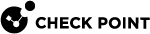fwaccel dbg
Description
The fwaccel dbg command controls the SecureXL![]() Check Point product on a Security Gateway that accelerates IPv4 and IPv6 traffic that passes through a Security Gateway. debug.
Check Point product on a Security Gateway that accelerates IPv4 and IPv6 traffic that passes through a Security Gateway. debug.
|
|
Important:
|
Syntax in Gaia Clish or the Expert mode on a Security Gateway / ClusterXL:
|
|
Syntax in Gaia gClish on a Scalable Platform Security Group:
|
|
Syntax in the Expert mode on a Scalable Platform Security Group:
|
|
Parameters
|
Parameter |
Description |
|||
|---|---|---|---|---|
|
|
Shows the applicable built-in help. |
|||
|
|
Specifies the name of the SecureXL debug module. To see the list of available debug modules, run:
|
|||
|
|
Enables all debug flags for the specified debug module. |
|||
|
|
Enables the specified debug flags for the specified debug module: Syntax:
|
|||
|
|
Disables all debug flags for the specified debug module. Syntax:
|
|||
|
|
Resets all debug flags for the specified debug module to their default state. |
|||
|
|
Configures the debug filter to show only debug messages that contain the specified connection. The filter is a string of five numbers separated with commas:
|
|||
|
|
Resets the current debug filter. |
|||
|
|
Shows all enabled debug flags in all debug modules. |
|||
|
|
Reset all debug flags for all debug modules to their default state. |
Enabling SecureXL debug flags during boot
From R81.20, you can configure SecureXL debug to start during boot.
|
|
Important - In a Cluster, you must configure all the Cluster Members in the same way. |
|
Step |
Instructions |
||||||
|---|---|---|---|---|---|---|---|
|
1 |
Connect to the command line on the Security Gateway / each Cluster Member On Scalable Platforms (Maestro and Chassis), you must connect to the applicable Security Group. |
||||||
|
2 |
Log in to the Expert mode. |
||||||
|
3 |
Create the require configuration files:
|
||||||
|
4 |
Edit the applicable configuration file:
|
||||||
|
5 |
Configure the applicable debug modules and the debug flags (see Write each debug module and its flags on a separate line:
Example:
|
||||||
|
6 |
Save the changes in the file and exit the editor. |
||||||
|
7 |
On the Scalable Platform Security Group, you must copy the updated file to all Security Group Members:
|
||||||
|
8 |
Reboot the Security Gateway / each Cluster Member / all Security Group Members. |
||||||
|
9 |
Wait for the issue to occur. |
||||||
|
10 |
Connect to the command line on the Security Gateway / each Cluster Member. On Scalable Platforms (Maestro and Chassis), you must connect to the applicable Security Group. |
||||||
|
11 |
Log in to the Expert mode. |
||||||
|
12 |
Reset all the SecureXL debug flags in all SecureXL debug modules:
|
||||||
|
13 |
Remove all entries from the configuration files:
|
||||||
|
14 |
Collect the output files. If SecureXL works in Kernel Mode (KPPAK):
If SecureXL works in User Mode (UPPAK):
|
Examples