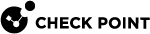tp_collector_cli
Description
This is a light debug tool that runs in the background on the Security Gateways. The tool automatically collects information about the main points in Threat Prevention for each traffic flow.
For any issue, you can examine the "tp_collector_cli" output to understand what was the connection flow and understand the area of the issue.
|
|
Notes:
|
Syntax for the Expert mode
|
|
|
|
Parameters
|
Parameter |
Description |
||
|---|---|---|---|
|
|
Shows the complete built-in help. | ||
|
|
Optional. Specifies the filter name - see the built-in help. Example of general filters:
Example of Threat Prevention filters:
|
||
|
|
Specifies the filter value.
Optional operators:
|
||
|
|
Optional. Shows the records in the data file and uses the specified string as the delimiter between the columns. This makes it easy to parse the output with various tools. Example for 3 spaces:
Example for the pipeline:
|
||
|
|
Optional. Shows internal names of various fields (useful for Check Point Support and R&D). |
||
|
|
Optional. Specifies the path and the name of the data file to read. You can get the
|
||
|
|
Optional. Specifies the number of last minutes, for which to show the information from the data file. |
Example output of one record:
Time:06/21 09:45:06 Instance:0 Conn:dir 0, 192.168.22.33:45678 -> 172.16.44.55:80 IPP 6 Session:1933 App:CI_AV File Name:test.deb Content-Length:8144 Strict Hold:1 Last Buffer Seen:1 rule_id:4 profile_id:1 AV Performed Hold:09:45:06 Accumulated File Size:8144 RAD Verdict:ACCEPT File Type ID:1100 File MD5:8add8c310e05a8a5243414ef669f19bc AV Async Response Time:09:45:06 AV Verdict:ACCEPT Final Action:ACCEPT Final Async Action Time:09:45:06 Strict Hold Start Sending File:1 |
Example filter 1 - filtering for the application "CI_AV" for the last 5 minutes:
|
|
Example filter 2 - filtering for the specified time frame:
|
|
|
|
Example filter 3 - filtering for a specific connection:
You can only filter using the full connection tuple.
|
|